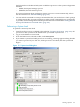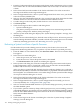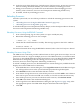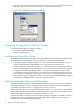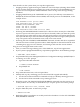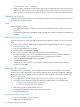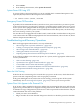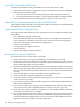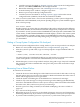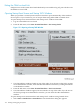NonStop NS-Series Operations Guide (H06.12+)
10. In the Processor Status dialog box, check the status of all processors. At least one processor
must be running. Determine whether you need to reload any remaining processors.
11. Dump processor memory, if needed. For more information about dumping processor
memory, refer to Section 9, Processors and Components: Monitoring and Recovery.
12. If needed, reload any remaining processors.
Reloading Processors
After the system load, use one of these procedures to reload the remaining processors in the
system:
• “Reloading Processors Using the RELOAD Command” (page 163)
• “Reloading Processors Using OSM” (page 163)
To reload a halted processor and perform memory dumps, use the reload procedures in Section 9,
Processors and Components: Monitoring and Recovery.
Reloading Processors Using the RELOAD Command
1. From a TACL prompt, log on to the system as a super user ID (255,255).
2. Reload the remaining processors. For example:
> RELOAD (01 - 15), PRIME
3. Check that the reload initiated successfully. This message appears in the TACL window:
PROCESSOR RELOAD: nn
For more information about using the RELOAD command, refer to the TACL Reference Manual.
Reloading Processors Using OSM
The OSM Service Connection provides a Reload action on the Logical Processor object. You can
perform the action on a single or multiple processors. The OSM action lets you reload an entire
processor or omit a Blade Element from the reload action so you can dump the PE for that Blade
Element before reintegrating it into the running processor. To reload a single processor, see
Section 9, Processors and Components: Monitoring and Recovery.
To reload a multiple processors, use the Multi-Resource Actions dialog box (available from the
Display menu of the OSM Service Connection):
1. In the Multi-Resource Actions dialog box, select Logical Processor from the Resource Types
list. All Logical Processors in the system will be displayed in the right-hand pane.
2. Select Reload from the Action list under Selection Criteria.
3. From the list of Logical Processors, select all the processors and click Add to move them to
the lower list (you can select and add one at a time, or Ctrl-click to select more than one).
4. Once all the processors you want to reload are in the lower list, click Perform Action.
5. Click OK to the dismiss the confirmation dialog box.
6. In the Logical Processor Reload Parameters dialog box (See Figure 15-2 (page 164)), select
the appropriate options. See OSM online help for information about the options.
7. Click OK.
Starting a System 163