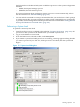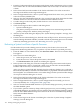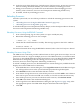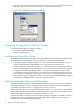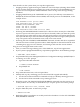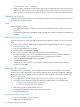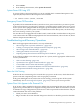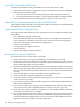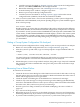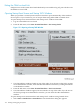NonStop NS-Series Operations Guide (H06.12+)
3. Select actions.
4. From the drop-down menu, select System Power Off.
System Power-Off Using SCF
To power off the system using SCF, log on to an available TACL command interpreter as the
super ID (255,255) and issue the SCF power-off command:
> SCF CONTROL SUBSYS $ZZKRN, SHUTDOWN
Emergency Power-Off Procedure
If possible, HP recommends that the system be in a low power state before you remove power
to the system. However, in emergency situations, you might need to quickly remove AC power
from a system. Sites equipped with an emergency power-off (EPO) switch can use it to remove
AC power from your entire system. For more information on the EPO system, see the NonStop
NS-Series Planning Guide for your system.
For sites that are not equipped with an EPO switch, switch off the circuit breakers to the power
cords connected to the cabinets and peripherals. For more information, refer to Section 14, Power
Failures: Preparation and Recovery.
Troubleshooting and Recovery Operations
Refer to the appropriate subsection for recovery information:
• “Recovering From a System Load Failure ” (page 168)
• “Getting a Corrupt System Configuration File Analyzed” (page 169)
• “Recovering From a Reload Failure ” (page 169)
• “Exiting the OSM Low-Level Link” (page 170)
• “Opening Startup Event Stream and Startup TACL Windows” (page 170)
If any of these problems occur when you power on a system, see the appropriate subsection for
recovery information:
• “Fans Are Not Turning” (page 167)
• “System Does Not Appear to Be Powered On” (page 167)
• “Green LED Is Not Lit After POSTs Finish” (page 168)
• “Amber LED on a Component Remains Lit After the POST Finishes” (page 168)
• “Components Fail When Testing the Power ” (page 168)
Fans Are Not Turning
If the fans do not start turning a few seconds after you power on the server, check that the AC
power cords and component power cords are properly connected.
If the green LED lights are lit, but the fans are not turning, you must power off the system
immediately. See in “Powering Off a System” (page 166). Contact your service provider.
System Does Not Appear to Be Powered On
If AC power is being supplied to the server and the fans are turning but the server still does not
appear to be powered, the server might be running internal tests. Wait several minutes (at least
10 minutes for large configurations). If the server is still not powered on after this time and you
cannot determine the cause of the problem:
• Check your site’s circuit breakers.
• Plug in another device into the PDU that powers the LSU to check the power for that PDU.
Troubleshooting and Recovery Operations 167