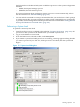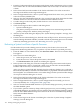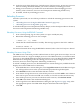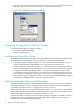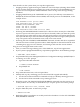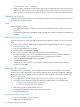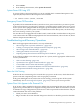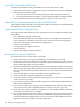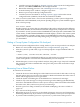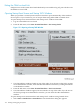NonStop NS-Series Operations Guide (H06.12+)
Green LED Is Not Lit After POSTs Finish
It can take several minutes for the green LEDs on all system components to light:
1. Wait for the POSTs to finish. It might take as long as 10 minutes for all system components.
2. If the green LEDs still do not light:
a. Check that AC power cords and component power cords are properly connected.
b. If one green LED still does not light, a system component might have failed its POST.
3. If you cannot determine the cause of the problem, contact your service provider.
Amber LED on a Component Remains Lit After the POST Finishes
A fault might have been detected, or the component might not have been successfully initialized
and configured. Contact your service provider.
Components Fail When Testing the Power
If a component fails when testing the power, the possible causes are listed in descending order
of probability:
• The component is plugged in improperly.
Check the connection between each component power cord and PDU, and check the AC
power receptacle to which the server power cord is connected. If necessary, unplug and
plug each cord in again to ensure that it is seated properly.
• A power cord is defective.
• A component power supply is defective.
• A fuse is defective.
• The UPS, if installed, is not fully charged.
Recovering From a System Load Failure
If a system load is not successful or if the system halts:
1. Check for messages in the System Load dialog box of the OSM Low-Level Link.
2. Check the Processor Status dialog box of the OSM Low-Level Link for halt codes. Look up
the halt codes in the Processor Halt Codes Manual for further information about the cause of
failure and the appropriate recovery procedure.
3. Check the startup event message window for any event messages. Record the event messages,
and refer to the appropriate documentation for recovery information. Refer to the Operator
Messages Manual for further information about the cause, effect, and recovery procedure for
an event.
4. Check that the disk you selected to load from is in the specified location.
5. Check that the disk is properly configured as a system disk.
6. Correct the problems, and try loading the system again. If you cannot correct the problem,
contact your service provider.
7. If you continue to have problems, load the system from each disk path for both the primary
and mirror $SYSTEM drives.
8. If you cannot load the system using the current configuration file, load the system using a
saved version of the system configuration file. See “Configuration File” (page 160).
9. If you still cannot load the system or if a CONFxxyy is not available, load the system from
an alternate system disk if one is available.
10. If you cannot load the system from an alternate system disk, contact your service provider.
You might be able to load the system from the CONFBASE configuration file and restore a
previously backed-up configuration file. If you use this option, many additional steps are
required to restore your system to normal working order.
168 Starting and Stopping the System