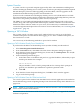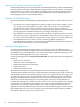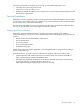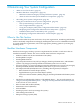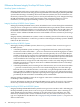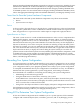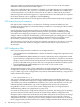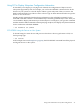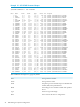NonStop NS-Series Operations Guide (H06.12+)
System Consoles
A system console is a personal computer approved by HP to run maintenance and diagnostic
software for Integrity NonStop servers. New system consoles are preconfigured with the required
HP and third-party software. When upgrading to the latest RVU, software upgrades can be
installed from the HP NonStop System Console Installer CD.
System consoles communicate with Integrity NonStop servers over a dedicated service LAN
(local area network). System consoles configured as the primary and backup dial-out points are
referred to as the primary and backup system consoles, respectively.
The OSM Low-Level Link and OSM Notification Director applications reside on the system
console, along with other required HP and third-party software. OSM Service Connection and
OSM Event Viewer software resides on your server, and connectivity is established from the
console through Internet Explorer browser sessions. For more information, see “Launching OSM
Applications ” (page 32).
Opening a TACL Window
On a system console, you must open a TACL window before you can log on to the TACL
command interpreter. For information about logging on to a TACL command interpreter, see
the Guardian User’s Guide.
You can use any of the following methods to open a TACL window.
Opening a TACL Window Directly From OutsideView
If you know the IP address of the NonStop server (not that of OSM), use this method:
1. Select Start>Programs>OutsideView32 7.1.
2. From the Session menu, select New. The New Session Properties dialog box appears.
3. From the New Session Properties dialog box, Session tab, click IO Properties. The TCP/IP
Properties dialog box appears.
4. In the TCP/IP Properties dialog box:
a. In the Host name or IP address and port box, type the IP address, followed by a space
and the port number. For example:
172.17.22.187 23
The port number is 23 for a TACL prompt and 301 for a Startup TACL prompt. In
general, you should use port number 23 to perform operations tasks.
b. Click OK.
5. From the New Session Properties dialog box, click OK. A TACL window appears.
6. Log on to the TACL prompt.
Opening a TACL Window From the OSM Low-Level Link
You can also open a TACL window from the OSM Low-Level Link application as described in
the Troubleshooting section in Opening Startup Event Stream and Startup TACL Windows on
page 15-22.
NOTE: OSM Low-Level Link version T0633AAT and later launches comForte MR-Win6530 for
TACL sessions instead of OutsideView.
For more details on the functions of the TACL command interpreter, see Appendix B, Tools and
Utilities for Operations.
Logging On to an Integrity NonStop Server 31