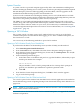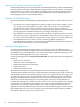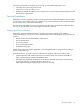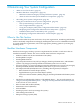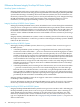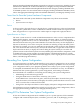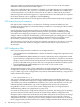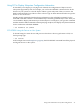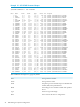NonStop NS-Series Operations Guide (H06.12+)
Integrity NonStop NS1000 and NS1200 systems do not support connections to NonStop S-series
I/O enclosures. Besides the architectural differences, Integrity NonStop NS1000 and NS1200
systems also utilize different NonStop Blade Elements than Integrity NonStop NS16000 series
or NS14000 systems. For more information on Integrity NonStop NS1000 and NS1200 systems,
refer to the appropriate Planning Guide or Installation Manual for your Integrity NonStop server.
Terms Used to Describe System Hardware Components
The terms used to describe system hardware components vary. These terms include:
• Device
• System resource or object
Device
A device can be a physical device or a logical device. A physical device is a physical component
of a computer system that is used to communicate with the outside world or to acquire or store
data. A logical device is a process used to conduct input or output with a physical device.
System Resource or Object
The term “system resource” is used in OSM documentation to refer to server components that
OSM software displays, monitors, and often controls. The term “object” is often used when
referring to a specific resource, such as “the Disk object.” All system resources are displayed in
hierarchical form in the tree pane of the OSM Service Connection; many are also displayed in
Physical or Inventory views of the view pane. The effect of selecting an object in either pane is
the same: for example, you can view attributes for the selected system resource in the Attributes
tab, view alarms for that resource (if any exist) in the Alarms tab, or right-click on the resource
object and select Actions, to display the Actions dialog box (from which you can select and
perform actions on the selected system resource). Besides physical hardware components, such
as IOAM enclosures, power supplies, ServerNet adapters, and disk and tape drives, system
resources also include logical entities that OSM supports, such as logical processors, ServerNet
fabrics, and LIFs (logical interfaces).
Recording Your System Configuration
As a system operator, you need to understand how your system is configured so you can confirm
that the hardware and system software are operating normally. If problems do occur, knowing
your configuration allows you to pinpoint problems more easily. If your system configuration
is corrupted, documentation about your configuration is essential for recovery. You should be
familiar with the system organization, system configuration, and naming conventions.
Several methods are available for researching and recording your system configuration:
• Maintaining records in hard-copy format
• Using the OSM Service Connection to inventory your system
In the OSM Service Connection tree pane, select the System object. From the View pane
drop-down menu, select Inventory to display a list of the system’s hardware resources. Click
Save to save this list to a Microsoft Excel file.
• Using SCF to list objects and devices and to display subsystem configuration information
For information on forms available that can help you record your system configuration, refer to
the appropriate Planning Guide for your Integrity NonStop server.
Using SCF to Determine Your System Configuration
SCF is one of the most important tools available to you as a system operator. SCF commands
configure and control the objects (lines, controllers, processes, and so on) belonging to each
Recording Your System Configuration 37