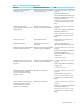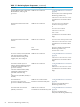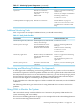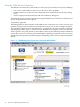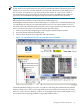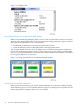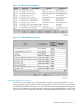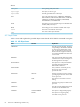NonStop NS-Series Operations Guide (H06.12+)
Figure 3-3 Attributes Tab
Using System Status Icons to Monitor Multiple Systems
When you are monitoring multiple systems, you can create a System Status Icon for each system,
allowing you to keep a high-level eye on each system while saving screen space. Figure 3-4 shows
three separate System Status icons, each created by:
1. Establishing an OSM Service Connection session to the system.
2. From the Summary menu on the OSM toolbar, selecting System Status.
You can then minimize, but not close, the OSM Service Connection Management window for
each system. If the System Status icon for a system turns from green to yellow, as illustrated in
Figure 3-4, open the Management window for that system and locate the problem as described
in “Using the OSM Service Connection”.
Figure 3-4 Using System Status Icons to Monitor Multiple Systems
Using Alarm and Problem Summaries
Other options for monitoring your system with the OSM Service Connection include using the
Alarm Summary (Figure 3-5) or Problem Summary (Figure 3-6) dialog boxes to quickly view all
alarms and problem conditions that exist on your system.
56 Overview of Monitoring and Recovery