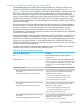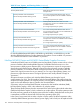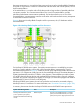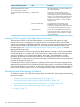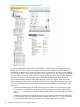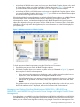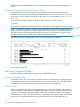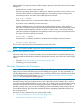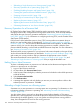NonStop Operations Guide for H-Series and J-Series RVUs
• A NonStop NS14000 series system can have up to three Blade Complex objects with a total
of 8 processors. When you expand a Blade Complex object (see Figure 7), you should see
up to three Blade Element objects and either two or four Logical Processor objects.
• A NonStop NS1200 or NS1000 system can have up to eight Blade Complex objects. When
you expand a Blade Complex object (see Figure 7), you should see one Blade Element object
and its associated Logical Processor object.
OSM displays blade firmware information on either the Blade Element object or on a Blade Element
Firmware object under each Blade Element object, depending on the type of system. The
subcomponents, actions, and attributes displayed under Blade Element and Logical Processor
objects also depend on the type of system. See the OSM Service Connection User's Guide (also
available as online help within the application) for more information on what OSM displays for
your system type.
Figure 7 OSM Representation of Blade Complex
To check processor-related components using the OSM Service Connection:
1. Expand the tree pane to check all Blade Complex objects.
2. If a Blade Complex object icon contains a yellow arrow (as illustrated in Figure 7), expand
that complex to check its subcomponents.
• If any processor subcomponent is displaying a red or yellow triangular symbol over its
object icon, check the Attributes tab for degraded attribute values.
• If a bell-shaped alarm icon appears next to the subcomponent’s object icon, check the
Alarms tab. To get details on an alarm, select, then right-click on the alarm and select
Details.
If a problem exists on a logical processor, the Halt Flag attribute has a value of true, and a
Halt Code attribute value is displayed, refer to the Processor Halt Codes Manual.
Managing and Setting NonStop BladeSystems NB54000c, NB54000c-cg,
NB56000c, and NB56000c-cg Processor Power Usage with Insight Control Power
Management
Power Regulator is available for NonStop BladeSystems NB54000c, NB54000c-cg, NB56000c,
and NB56000c-cg only. Power Regulator must first be enabled in the OSM Service Connection
before you can set the Power Regulator mode by using Insight Control Power Management. See
Monitoring and Maintaining Processors 127