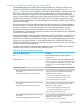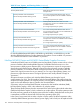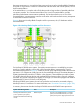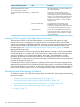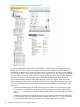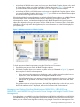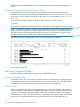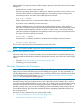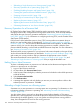NonStop Operations Guide for H-Series and J-Series RVUs
• “Reloading a Single Processor on a Running system” (page 130)
• “Recovery Operations for a System Hang” (page 133)
• “Enabling/Disabling Processor and System Freeze” (page 134)
• “Freezing the System and Freeze-Enabled Processors” (page 134)
• “Dumping a Processor to Disk” (page 134)
• “Backing Up a Processor Dump to Tape” (page 137)
• “Replacing Processor Memory” (page 137)
• “Replacing the Processor Board and Processor Entity” (page 137)
• “Submitting Information to Your Service Provider” (page 138)
Recovery Operations for a Processor Halt
HP Tandem Failure Data System (TFDS) should be used to proactively monitor processors and
manage processor halts. Configured and running before a halt occurs, TFDS can help determine
and perform the type of recovery operation needed (see “Monitoring Processors Automatically
Using TFDS” (page 125)). For information on configuring and using TFDS, see the Tandem Failure
Data System (TFDS) Manual.
If all processors have halted (the system is down), TFDS cannot perform an automatic dump or
reload. You must load the system, as described in “Performing a System Load From a Specific
Processor” (page 187). You can omit one Blade Element from the load operation, to dump after the
system is running. You can also dump the remaining processors as needed—dump the entire
processor before reloading, or reload and omit Blade Element to dump later. For more information,
see “Dumping a Processor to Disk” (page 134).
The best manual recovery operation for your processor halt scenario depends on the type of halt.
You should record the halt information (as described in “Identifying Processor Problems” (page 128)),
and contact your service provider to help you determine the appropriate course of action.
This section describes the various options for “Dumping a Processor to Disk” (page 134) and
“Reloading a Single Processor on a Running system” that you might be directed to use.
Halting One or More Processors
To place a selected processor or processors in a halt state and set the status and registers of the
processor or processors to an initial state:
1. Log on to the OSM Low-Level Link.
2. On the toolbar, click Processor Status button.
3. In the Processor Status dialog box, select the processor to be halted or select all the processors
to halt all of them.
4. Select Processor Actions>Halt.
5. Click Perform action.
6. A message box appears and asks whether you are sure you want to perform a halt on the
selected processor or processors. Click OK.
Reloading a Single Processor on a Running system
Sometimes one or more processors in a running system are not operating. For information on how
to determine whether a processor is operating, see “Monitoring Processor Performance Using
ViewSys” (page 128).
You don’t always have to wait until you dump the processor before reloading it. This section
describes how, when appropriate, to exclude the processor element (PE) from one NonStop Blade
Element during the reload operation, so you can get the rest of the processor running, take the
dump, then reintegrate the PE back into the running processor.
130 Processors and Components: Monitoring and Recovery