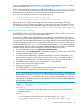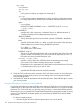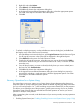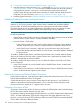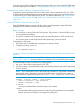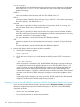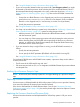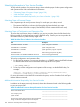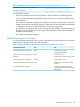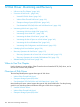NonStop Operations Guide for H-Series and J-Series RVUs
2. “Freezing the System and Freeze-Enabled Processors” (page 134).
3. Start the system by loading Processor 0 or 1, as described in “Performing a System Load From
a Specific Processor” (page 187). You can omit one Blade Element from the load operation,
to dump after the system is running. You can also dump the remaining processors as
needed—dump the entire processor before reloading, or reload and omit Blade Element to
dump later. For more information, see “Dumping a Processor to Disk” (page 134).
4. Disabling System Freeze (see “Enabling/Disabling Processor and System Freeze” (page 134)).
Enabling/Disabling Processor and System Freeze
NOTE: Enabling Processor Freeze and System Freeze should only be done by, or under the
direction of, your service provider. When System Freeze is enabled and one freeze-enabled
processor halts, all other freeze-enabled processors in the system also halt. When enabled,
ServerNet disruptions such as cable replacement or CRU/FRU insertion can generate a system
freeze. If System Freeze is enabled, disable it before performing a service operation.
The system and processors are freeze-disabled by default. You can check the current state through
the following attributes:
• System Freeze—In the OSM Low-Level Link, under the System object, the System Freeze attribute
indicates whether System Freeze is currently Enabled or Disabled.
• Processor Freeze—Check either:
In the OSM Low-Level Link, under each Processor object, the Processor Freeze attribute
indicates whether Processor Freeze is currently Enabled or Disabled for that processor.
◦
◦ In the OSM Service Connection, under each Logical Processor object, the Processor
Freeze State attribute indicates whether Processor Freeze is currently Enabled or Disabled
for that processor.
To enable or disable System Freeze, use Enable System Freeze action, located under the System
object in the OSM Low-Level Link. After a System Freeze action is performed, the System Freeze
attribute is automatically set back to Disabled.
To enable or disable Processor Freeze, you can use either the OSM Low-Level Link or the OSM
Service Connection:
• In the OSM Low-Level Link, use the Enable Freeze or Disable Freeze actions, located under
the Processor object.
• In the OSM Service Connection, use the Enable Processor Freeze or Disable Processor Freeze
actions, located under the Logical Processor object.
Freezing the System and Freeze-Enabled Processors
In the OSM Low-Level Link, under the System object, perform the System Freeze action. This action
halts all freeze-enabled processors in the system.
Confirm that the action success Processor Freeze State for each processor is now Enabled. In
addition to the attribute values described earlier, in the LLL Processor Status dialog box, each
processor should now display an “F” appears next to its name
Dumping a Processor to Disk
A processor dump can be made to as many as two files: the full dump file and the extracted dump
file. The file name of the full dump file can end with F.
For automatic dumping and reloading of halted processors, use the HP Tandem Failure Data System
(TFDS). To dump automatically, TFDS must be configured on the system before the halt occurs.
However, you can also bring up TFDS following a halt and use the TFDSCOM command ANALYZE
CPU to obtain information about the failure.
134 Processors and Components: Monitoring and Recovery