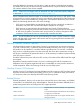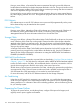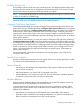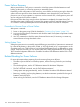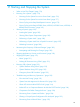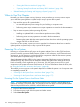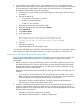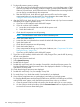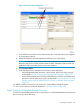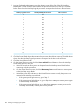NonStop Operations Guide for H-Series and J-Series RVUs
1. Log into Onboard Administrator using the domain name of the OA of the HP NonStop
BladeSystem c7000 enclosure that contains the processor that did not come up. The table
below shows how the NonStop logical processors correspond to the slots in the enclosure.
Slot in EnclosureNonStop BladeSystem EnclosureNonStop Logical Processor
11000
21001
31002
41003
51004
61005
71006
81007
11018
21019
310110
410111
510112
610113
710114
810115
2. Click the Server Blade object that contains the processor that did not come up. The table above
shows how the NonStop logical processors correspond to the slots in the enclosure.
3. Click the Virtual Devices tab.
4. On the Virtual Devices screen, click the Press and Hold virtual button to force the NonStop
server blade power to turn off.
a. Wait 30 seconds to allow power to dissipate from the NonStop server blade before
continuing with this procedure.
b. On the Virtual Devices screen, click the Momentary Press virtual button to restore power
to the NonStop server blade.
c. Watch the power LED indicator on the Virtual Devices screen to verify that power was
restored to the NonStop server blade:
• If the green power light went on, go to Step 5.
• If the green power light did not on, go to Step 4a to attempt to restore power again
to the NonStop server blade.
• If the green power light did not go on after three attempts to restore power to the
NonStop server blade, contact your service provider.
180 Starting and Stopping the System