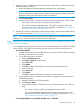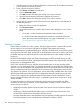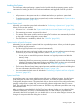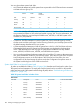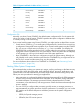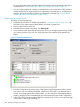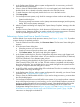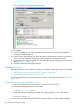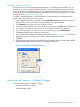NonStop Operations Guide for H-Series and J-Series RVUs
Loading the System
For information about performing a system load to load the NonStop operating system, see the
instructions for loading an RVU in the Software Installation and Upgrade Guide for your RVU.
Alerts
• All processors in the system must be in a halted state before you perform a system load.
• To perform processor dumps during a system load, see the considerations in “System Load to
a Specific Processor” (page 183).
Normal System Load
Normally, you initiate the system load as described in “Performing a System Load ” (page 186).
When you choose this method:
• Processor 0 or 1 is loaded. See “System Load Paths for a Normal System Load” (page 184).
• The remaining processors are primed for reload.
• Two startup event stream windows and two startup TACL windows are automatically launched
on the system console configured to receive them.
• The CIIN function is enabled by default. See “CIIN File” (page 203).
System Load to a Specific Processor
Alternately, you can perform a system load from a specified processor. When you load the system
from a specified logical processor:
• The other logical processors are not primed automatically.
• Because the processors not being loaded are not primed, you can perform processor dumps,
if necessary. If you need to dump processors, refer to Chapter 11 (page 120).
◦ Do not prime or reset all the processor elements in a logical processor until after the
memory dump.
◦ Disable the CIIN file to prevent any processors configured to reload in that file from being
reloaded. The startup event stream windows and Startup TACL windows are not launched
automatically when the CIIN file is disabled. See “CIIN File” (page 203).
• The Processor Element Dump Setting option becomes available in the System Load dialog box.
For more information about this option, see Chapter 11 (page 120).
• You must initiate the load action as described in “Performing a System Load From a Specific
Processor” (page 187).
System Load Disks
An NonStop system can contain multiple system disk pairs in different locations. Use the System
Load dialog box to select which system disk to load from. You select the system disk from the
Configuration drop-down menu. The system load disk you choose must be in the configured location,
properly configured as a system disk, and contain the software configuration that you want to
load. The system disk that you load from starts as $SYSTEM. Any alternate system disks start using
their alternate name.
After you select a system load disk, the Disk Type box indicates whether you’ve selected a Fibre
Channel (FCDM) disk, SCSI disk, or CLIM-attached disk. The Path window is populated with
information about four load paths. You can double-click on a row to make changes. However, the
changes do not persist after the dialog box is closed.
Starting a System 183