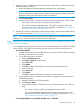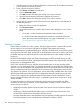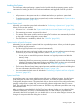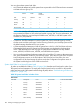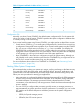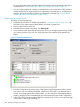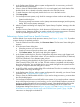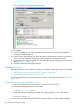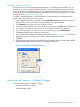NonStop Operations Guide for H-Series and J-Series RVUs
For more information about configuring generic processes to start automatically, refer to the
documentation in “Related Reading for Starting and Stopping a System” (page 197).
• You can include commands in startup command files that you invoke from a TACL prompt or
another startup file. For some techniques to make startup command files run as efficiently as
possible, refer to Writing Efficient Startup and Shutdown Command Files“Writing Efficient
Startup and Shutdown Command Files” (page 206).
Performing a System Load
To perform a normal system load:
1. Verify that all processors are halted as described in “Stopping the System” (page 191). All
processors in the system must be halted before you initiate a system load.
2. Log on to the OSM Low-Level Link.
3. From the OSM Low-Level Link toolbar, click Start system.
4. If you initiate a system load while processors are running, a message appears asking whether
you want to proceed. If you click Yes, all the processors are halted, then the system load
begins.
Figure 13 System Load Dialog Box
1. From the Configuration drop-down menu under System Load Configuration, select a system
load volume. You can select the $SYSTEM, FCDM-Load, SCSI-Load, or an alternate system
volume. In NonStop systems with suitable CLIMs, you can also select CLIM attached-Load to
display a drop-down list of CLIM-attached SAS disks saved with System Load Configuration.
2. In the SYSnn field, enter the number of the SYSnn subvolume. The value nn must be a two-digit
octal number in the range 00 through 77.
186 Starting and Stopping the System