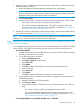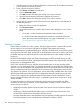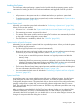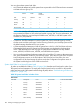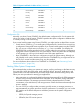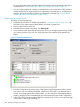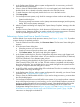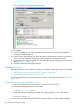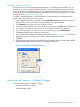NonStop Operations Guide for H-Series and J-Series RVUs
3. In the Configuration File box, select a system configuration file. In most cases, you should
select the Current (CONFIG) file.
4. Select or clear the CIIN disabled check box. For a normal system load, check that the CIIN
disabled check box is cleared so that the commands in the CIIN file execute.
5. To make changes to the load paths, double-click on a row in the Path window.
6. Click Start system.
7. For NonStop NS-series systems, only, check for messages in these windows and dialog boxes:
• System Load dialog box
• The primary startup event stream window (startup event stream messages) and the primary
startup TACL window (startup messages)
8. After the System Load dialog box displays the “System Startup Complete” message, close the
dialog box.
9. From the Processor Status dialog box, check the status of all processors. At least one processor
must be running. Determine whether you need to reload any remaining processors. If needed,
reload any remaining processors. See “Reloading Processors” (page 188).
Performing a System Load From a Specific Processor
Use this method if you need to dump processor memory. See Chapter 11 (page 120). To perform
a system load into a specified processor:
1. From the OSM Low-Level Link toolbar, click Processor Status. The Processor Status dialog box
appears.
2. In the Processor Status dialog box:
a. Select the processor you want to load.
b. From the Processor Actions drop-down menu, select Load.
c. Click Perform action. The System Load dialog box appears.
3. In the System Load dialog box, from the Configuration drop-down menu under System Load
Configuration, select a system load volume. You can select the current $SYSTEM, FCDM-Load,
SCSI-Load, CLIM-load, or an alternate system volume.
After you select a system load disk, the Disk Type box indicates whether you’ve selected a
Fibre Channel (FCDM), SCSI disk, or CLIM. The Path window is populated with information
about four load paths. You can double-click a row to make changes for this system load.The
changes do not persist after the dialog box is closed.
4. In the SYSnn field, enter the number of the SYSnn subvolume. The value nn must be a two-digit
octal number in the range 00 through 77.
5. In the Configuration File box, select a system configuration file. Normally, you choose Current
(CONFIG). See “Configuration File” (page 185).
6. Select or clear the CIIN disabled check box. If you need to dump processors, you must select
the CIIN disabled option.
7. For NonStop NS16000 series and NS14000 series systems, if you need to perform a memory
dump of the logical processor you are loading, you can omit a Blade Element to prevent the
processor element selected from being loaded or primed. Select the Blade Element from the
Exclude from load drop-down menu in the Advanced Setttings field of the System Load
Configuration dialog box as shown in Figure 14 (page 188). See“Dumping a Processor Using
RCVDUMP for NonStop NS16000 Series and NS14000 Series Systems” (page 136) for
instructions on dumping the individual PE.
Starting a System 187