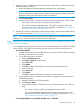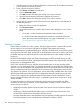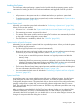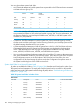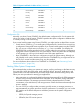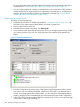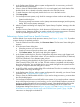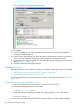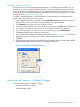NonStop Operations Guide for H-Series and J-Series RVUs
Reloading Processors Using OSM
The OSM Service Connection provides a Reload action on the Logical Processor object. You can
perform the action on a single or multiple processors. For NonStop NS-series systems, the OSM
action lets you reload an entire processor or omit a Blade Element from the reload action so you
can dump the PE for that Blade Element before reintegrating it into the running processor. To reload
a single processor, see Chapter 11 (page 120).
To reload a multiple processors, use the Multi-Resource Actions dialog box (available from the
Display menu of the OSM Service Connection):
1. In the Multi-Resource Actions dialog box, select Logical Processor from the Resource Types list.
All Logical Processors in the system will be displayed in the right-hand pane.
2. Select Reload from the Action list under Selection Criteria.
3. From the list of Logical Processors, select all the processors and click Add to move them to the
lower list (you can select and add one at a time, or Ctrl-click to select more than one).
4. Once all the processors you want to reload are in the lower list, click Perform Action.
5. Click OK to the dismiss the confirmation dialog box.
6. In the Logical Processor Reload Parameters dialog box (see Figure 15 (page 189)), select the
appropriate options. See OSM online help for information about the options.
7. Click OK.
8. Check that the reload initiated successfully. From the Low-Level Link, the Processor Status dialog
box shows the status for the processor as “Executing NonStop OS.”
Figure 15 Logical Processor Reload Parameters
Minimizing the Frequency of Planned Outages
To minimize the frequency of planned outages:
• Anticipate and plan for change
• Perform changes online
Minimizing the Frequency of Planned Outages 189