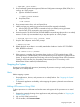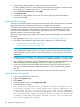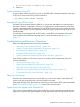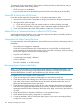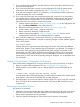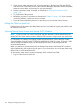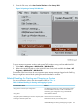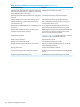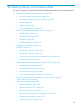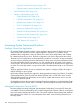NonStop Operations Guide for H-Series and J-Series RVUs
10 minutes for large configurations). If the system is still not powered on after this time and you
cannot determine the cause of the problem:
• Check your site’s circuit breakers.
• Plug in another device into the PDU that powers the LSU to check the power for that PDU.
Green LED Is Not Lit After POSTs Finish
It can take several minutes for the green LEDs on all system components to light:
1. Wait for the POSTs to finish. It might take as long as 10 minutes for all system components.
2. If the green LEDs still do not light:
a. Check that AC power cords and component power cords are properly connected.
b. If one green LED still does not light, a system component might have failed its POST.
3. If you cannot determine the cause of the problem, contact your service provider.
Amber LED on a Component Remains Lit After the POST Finishes
A fault might have been detected, or the component might not have been successfully initialized
and configured. Contact your service provider.
Components Fail When Testing the Power
If a component fails when testing the power, the possible causes are listed in descending order of
probability:
• The component is plugged in improperly.
Check the connection between each component power cord and PDU, and check the AC
power receptacle to which the server power cord is connected. If necessary, unplug and plug
each cord in again to ensure that it is seated properly.
• A power cord is defective.
• A component power supply is defective.
• A fuse is defective.
• The UPS, if installed, is not fully charged.
Recovering From a System Load Failure
NOTE: For more information on system startup issues specific to NonStop BladeSystems, see
Troubleshooting Tips for Powering On NonStop NS2100 Systems, NS2200 Series Systems and
NonStop BladeSystems, located in the Troubleshooting Tips collection of NTL.
If a system load is not successful or if the system halts:
1. Check for messages in the System Load dialog box of the OSM Low-Level Link.
2. Check the Processor Status dialog box of the OSM Low-Level Link for halt codes. Look up the
halt codes in the Processor Halt Codes Manual for further information about the cause of
failure and the appropriate recovery procedure.
3. Check the startup event message window for any event messages. Record the event messages,
and refer to the appropriate documentation for recovery information. Refer to the Operator
Messages Manual for further information about the cause, effect, and recovery procedure for
an event.
4. Check that the disk you selected to load from is in the specified location.
5. Check that the disk is properly configured as a system disk.
6. Correct the problems, and try loading the system again. If you cannot correct the problem,
contact your service provider.
194 Starting and Stopping the System