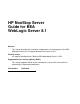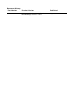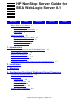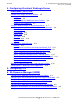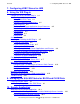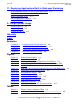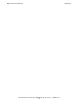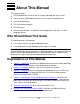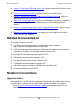HP NonStop Server Guide for BEA WebLogic Server 8.1 Abstract This manual describes the installation, configuration, and management of the BEA WebLogic Server on HP Integrity NonStop™ NS-series servers. Product Version HP Integrity NonStop Server Toolkit for BEA WebLogic® Server 8.1 SP3 Supported Release Version Updates (RVUs) This manual supports H06.03 and all subsequent H-series RVUs until otherwise indicated by its replacement publication.
Document History Part Number Product Version 529891-001 HP Integrity NonStop Server Toolkit for BEA WebLogic Server 8.
HP NonStop Server Guide for BEA WebLogic Server 8.1 Glossary Index What’s New in This Manual v Manual Information v New and Changed Information Legal Notice v Examples Figures Tables v About This Manual vii Who Should Read This Guide vii Organization of This Manual vii Related Documentation viii Notation Conventions viii 1.
. Configuring Persistent WebLogic Server Processes (continued) Contents 4. Configuring Persistent WebLogic Server Processes (continued) Sample Shell Scripts and TACL Macros 4-5 startgp.sh 4-5 startgp.tacl 4-6 Scripts to Start the WebLogic Server Process 4-6 stopgp.sh and stopgp.tacl 4-7 Using the Node Manager on the NonStop Server 4-7 Starting a Managed Server Through the Node Manager 4-8 nodemanager.
7. Configuring JDBC Stores for JMS Contents 7. Configuring JDBC Stores for JMS 8. Using the WS Plug-in Comparison of RLS and WS Plug-in 8-1 Overview 8-1 Using DBACCESS Table 8-1 Routing to Replicated Applications 8-2 Load Balancing 8-2 Tracking Failed Target Application Server Processes 8-2 Passthrough and Redirect Modes 8-2 Requirements 8-3 Compatibility 8-3 Background 8-3 Architecture 8-4 Installing and Building the WS Plug-in 8-5 1. Start an OSS Shell 8-5 2. Run the WS Plug-in Script 8-5 3.
11. Deploying Applications Built in WebLogic Workshop Contents 11. Deploying Applications Built in WebLogic Workshop Install WebLogic Server 8.1 SP3 on Your Workstation Create a Domain to Run the Application 11-1 Map the NonStop Server 11-1 Set the Application Properties 11-2 Verify Your Setup 11-5 11-1 A. Script Options Usage check-wl-hpns.sh A-1 install-wl-hpns.sh A-2 uninstall-wl-hpns.sh A-3 Glossary Index Examples Example 4-1. Example 8-1. Example 8-2. Example 8-3.
What’s New in This Manual Manual Information WebLogic Server for the HP NonStop Server Platform Guide Abstract This manual describes the installation, configuration, and management of the BEA WebLogic Server on HP Integrity NonStop™ NS-series servers. Product Version HP Integrity NonStop Server Toolkit for BEA WebLogic® Platform 8.1 SP3 Supported Release Version Updates (RVUs) This manual supports H06.03 and all subsequent H-series RVUs until otherwise indicated by its replacement publication.
What’s New in This Manual HP NonStop Server Guide for BEA WebLogic Server 8.
About This Manual This guide describes: • • • • • • The BEA WebLogic Server for the HP Integrity NonStop NS-series servers How to install the BEA WebLogic Server 8.
Related Documentation About This Manual • • • • • • Section 7, Configuring JDBC Stores for JMS, explains how the JMS Server can be configured to use a JMS JDBC store. Section 8, Using the WS Plug-in, explains how to use the WS Plug-in. Section 9, Managing the SQL/MX Tables for BLOB and CLOB Data, discusses managing BLOB and CLOB data. Section 10, Sample Application, discusses Avitek Medical Records (or MedRec), a sample reference application that demonstrates the BEA WebLogic Server features.
General Syntax Notation About This Manual General Syntax Notation This list summarizes the notation conventions for syntax presentation in this manual. UPPERCASE LETTERS. Uppercase letters indicate keywords and reserved words. Type these items exactly as shown. Items not enclosed in brackets are required. For example: MAXATTACH lowercase italic letters. Lowercase italic letters indicate variable items that you supply. Items not enclosed in brackets are required. For example: file-name computer type.
General Syntax Notation About This Manual If there is no space between two items, spaces are not permitted. In this example, no spaces are permitted between the period and any other items: $process-name.#su-name Line Spacing. If the syntax of a command is too long to fit on a single line, each continuation line is indented three spaces and is separated from the preceding line by a blank line. This spacing distinguishes items in a continuation line from items in a vertical list of selections.
1 Introduction The WebLogic Server for the HP NonStop Server Server-Specific Features Specific Enhancements Native Socket Multiplexer High Level Architecture Differences Between SMP Systems and HP NonStop Servers The WebLogic Server for the HP NonStop Server The WebLogic Server is a standards-based J2EE application server that provides a foundation for building applications and includes: • • • • • • • • • • • • Load balancing Fault tolerance Web services Network transparency Legacy integration Transacti
Server-Specific Features Introduction Server-Specific Features HP provides the following NonStop server-specific features to the WebLogic Server: • • • • • An XA resource manager for the HP NonStop™ Transaction Management Facility (TMF) facility so that NonStop server resources can participate in global transactions coordinated by the WebLogic Server transaction managers. Refer to Section 6, XA Resource Manager (XARM) for information. An HP NonStop Server Toolkit for BEA WebLogic Server 8.
Native Socket Multiplexer Introduction must be efficient. To this end, the TMF product has been enhanced to support onephase commit optimization for imported branches. • • SQL/MX SPR 2.0 is HP’s next generation relational database management system designed for business-critical applications. SQL/MX software brings traditional NonStop fundamentals—high availability, scalability, reliability, and parallel processing—to a distributed database. The WebLogic Server 8.
Native Socket Multiplexer Introduction sockets. Sockets SP1 and SP6, though ready with data, are not serviced immediately, whereas the socket readers are polling sockets SP2 and SP4 without data. Figure 1-1. Socket Reader Polling SP1 SR1 SR2 SR3 SP2 SP3 SP4 SP5 SP6 VST003.vsd Another potential aspect of the Java socket multiplexer implementation, which has an impact on the overall performance of the WebLogic Server application, is the use of the kernel execute queue.
Native Socket Multiplexer Introduction the sockets and thus reduces the processor resource utilization by the WebLogic Server. Figure 1-2. Single Thread Polling Native Socket Reader Thread N1 SP1 SP2 SP3 SP4 SP5 SP6 VST004.vsd Another advantage of the native socket implementation is the usage of the kernel execute queue. Unlike the pure Java multiplexer, the native socket polling threads are managed using a separate execute queue distinct from the default kernel queue.
High Level Architecture Introduction High Level Architecture The WebLogic Server provides standards-based access to NonStop server resources protected by TMF. The XA resource object facilitates transactional access of NonStop server resources within the scope of the WebLogic Server global transaction.
Differences Between SMP Systems and HP NonStop Servers Introduction Differences Between SMP Systems and HP NonStop Servers A WebLogic Server domain deployment on a traditional SMP system can be viewed as presented below. The Administrative Server, Managed Servers as part of a cluster, Managed Servers independent of clusters, and Node Manager all run on a single SMP machine. The threads of all these Java Virtual Machine (JVM) instances can be scheduled on all the available processors (see Figure 1-4).
Differences Between SMP Systems and HP NonStop Servers Introduction The same domain (without any specific direction from the WebLogic Server domain administrator) can be deployed transparently: Figure 1-5.
2 Installation For information on how to install the BEA WebLogic Server 8.1 SP3 on HP NonStop servers, go to: www.hp.com/go/nonstop/wls81 HP NonStop Server Guide for BEA WebLogic Server 8.
Installation HP NonStop Server Guide for BEA WebLogic Server 8.
3 Migration There are no application changes required to migrate from WebLogic Server 8.1 SP2 on the MIPs platform (TNS/R) to WebLogic Server 8.1 SP3 on the Itanium-based NonStop servers (TNS/E). For general migration information, refer to the H-Series Application Migration Guide, located in NTL. HP NonStop Server Guide for BEA WebLogic Server 8.
Migration HP NonStop Server Guide for BEA WebLogic Server 8.
4 Configuring Persistent WebLogic Server Processes Overview of Generic Processes Considerations Configuration Automatic Restart Sample Scripts Managed Servers Generic Process Attributes Sample Shell Scripts and TACL Macros startgp.sh startgp.tacl Scripts to Start the WebLogic Server Process stopgp.sh and stopgp.tacl Using the Node Manager on the NonStop Server Starting a Managed Server Through the Node Manager nodemanager.
Configuring Persistent WebLogic Server Processes Overview of Generic Processes Administration Server controlling a set of Managed Servers. This is often configured as a cluster. There is also a Node Manager to start and stop the Managed Servers. To provide persistence on UNIX platforms, BEA recommends configuring the Administration Server and Node Manager as daemon processes. On the NonStop server, there are several mechanisms that support process persistence.
Configuring Persistent WebLogic Server Processes Sample Scripts Sample Scripts The sample scripts provided use OSH and shell scripts to start and wait for the WebLogic Server process. If the intervening OSH or shell processes are killed but the WebLogic Server process is not, all processes will be restarted. One way to reduce the number of intervening shell processes between the OSH process and the WebLogic Server is to use exec. For example, instead of the shell script, started by OSH, running.
Configuring Persistent WebLogic Server Processes • Generic Process Attributes The following Node Manager features are not available: ° The WebLogic Server Administration Server is not able to use the WebLogic Server Node Manager to start Managed Servers ° Automatically monitoring the health of Managed Servers and restarting server instances that have reached the “failed” health state ° Shutting down or forcing the shut down of a Managed Server that failed to respond to a shut down request The gene
Configuring Persistent WebLogic Server Processes Sample Shell Scripts and TACL Macros Table 4-1. Generic Process Attributes Table Attribute Consideration STARTUPMSG This attribute is limited to 128 characters. The sample scripts use “-c script <->>stdout 2>>stderr”. In this example, -c tells OSH to run script, <- causes OSH to ignore stdin, >> directs output to stdout, and >>2 directs output to stderr.
Configuring Persistent WebLogic Server Processes startgp.tacl startgp.tacl startgp.tacl is a TACL macro that must be copied to the Guardian namespace and converted to an EDIT file using CTOEDIT. As with startgp.sh, the macro needs to be updated to reflect the process to be started and must be run by a member of the SUPER group.
Configuring Persistent WebLogic Server Processes stopgp.sh and stopgp.tacl stopgp.sh and stopgp.tacl The script and macro have one required argument, the generic process name, and an optional delete argument if the generic process entry should be deleted. The script and macro attempt to run an ABORT PROCESS command to cause the generic process to stop. Because the process being stopped is the OSH process, running the ABORT PROCESS command does not cause the WebLogic Server process to stop.
Configuring Persistent WebLogic Server Processes Starting a Managed Server Through the Node Manager Starting a Managed Server Through the Node Manager When NativeVersionEnabled is set to false as required on the NonStop server, the Node Manager uses a shell script to start a Managed Server. By default that script is named nodemanager.sh, but can be changed using the StartTemplate property.
Configuring Persistent WebLogic Server Processes CPUselector WLS_SERVER to selectively set the environment variables to be used by CPUselector. Example 4-1. Example Server Environment File case $WLS_SERVER in ms1) WLS_CPUS="2 3" WLS_LOADBAL_FUNC="no_load" ;; ms2) WLS_CPUS="4 5" WLS_LOADBAL_FUNC="no_load" ;; *) WLS_CPUS="2 3 4 5" WLS_LOADBAL_FUNC="jvm_load" ;; esac # Common DEFINEs and variables can go here or in commEnv.
Configuring Persistent WebLogic Server Processes gname_load gname_load gname_load uses Guardian process names to calculate the current load. The process names are specified using the environment variable WLS_GNAMES, which is a spaceseparated list of Guardian process names without the leading dollar sign (WLS_GNAMES="ms1 ms2 ms3 ms4"). gname_load then determines what CPU the process is executing in and calculates the aggregate load per CPU.
Configuring Persistent WebLogic Server Processes no_load case because no servers will have been started so all the CPUs will have the same load (that is, 0). If a different CPU is listed first for each Managed Server, the servers will still start in different CPUs. However, managed_load still relies heavily on the pid files remaining current. If Managed Servers are started or restarted frequently, the likelihood of the pid files containing stale data increases.
Configuring Persistent WebLogic Server Processes Step 2. Generate Node Manager Configuration Files 2. On the left pane: a. Click on Machine folder. b. Click on Configure a New unix Machine. c. Enter a machine name d. Click Create. 3. Select the Node Manager tab and update: Listen Address: icebat4.txn.cpqcorp.net Listen Port: 5555 4. Click the Servers tab and select the servers that you want to be under the control of Node Manager. Step 2. Generate Node Manager Configuration Files 1.
Configuring Persistent WebLogic Server Processes Step 4. Configure Managed Servers Startup Options icebat4.txn.cpqcorp.net 4. Start the Node Manager: $WL_HOME/server/bin/startNodeManager.sh 5. In the output, check that new values for the properties are set. Step 4. Configure Managed Servers Startup Options The Node Manager will now start each managed server. Because neither the servers’ usual startup scripts (startManagedWebLogic.
Configuring Persistent WebLogic Server Processes Step 6. Monitor Startup of the Managed Server 2. From the command line enter: .$WL_HOME/server/bin/setWLSEnv.sh java weblogic.Admin -url icebat4:7001 -username webogic -password weblogic START rlserver1 Step 6.
Configuring Persistent WebLogic Server Processes Starting the Node Manager from a Non-Default Location This means weblogic.security.SSL.ignoreHostnameVerification = true. • Additional SSL debugging can be turned on by using the following properties: -Dweblogic.StdoutDebugEnabled=true -Dssl.debug=true Also a debug file can be specified within $WL_HOME/server/lib/unix/nodemanager.sh • This document assumes that the default SSL demo Keystore and certificates shipped with WebLogic Server 8.1 are used.
Configuring Persistent WebLogic Server Processes Shutting Down a WebLogic Server Application To summarize, changing the value for NODEMGR_HOME in the start script allows multiple Node Managers to be run without conflict. If NODEMGR_HOME is changed, the variable must be exported for the nodemanager.sh script to use the updated location. If each Node Manager then wishes to use a unique nodemanager.
5 Configuring JTA Java™ Transaction API (JTA) elements of the configuration describe several attributes for controlling the WebLogic Server transaction manager. If the TMF configuration is different for your application, the JTA attributes can be changed. This is an example with some NonStop server-specific changes.
Configuring JTA HP NonStop Server Guide for BEA WebLogic Server 8.
6 XA Resource Manager (XARM) Configuring the WebLogic Server XA Resource Object Configuring the XA Resource Manager Error Output Destination Configuring the WLSNonStopTxHelper as a Startup Class Configuring the JDBC Connection Pools for SQL/MX Configuring the WebLogic Server Data Sources for SQL/MX Additional Considerations for JDBC Access to SQL/MX DataBases The XA Resource Manager (XARM) for the HP NonStop server is a software component specifically written for and tested with the BEA WebLogic Server.
XA Resource Manager (XARM) Configuring the WebLogic Server XA Resource Object Configuring the WebLogic Server XA Resource Object To configure the NonStop server XA resource object into a WebLogic Server, you must define a startup class. A startup class is a special class that implements the T3StartupDef interface. This startup class is loaded by the WebLogic Server as part of the WebLogic Server startup.
Configuring the XA Resource Manager Error Output Destination XA Resource Manager (XARM) Configuring the XA Resource Manager Error Output Destination You can control the destination of the XA resource manager error output by configuring the following environment variables: Name Description XARM_SYSLOG Set to Y to log the XA resource manager error output to the Event Management Service (EMS). Set to N to disable logging the error output to EMS. The default setting is Y.
XA Resource Manager (XARM) Configuring the WLSNonStopTxHelper as a Startup Class LoadBeforeAppDeployments Determines whether a startup class is loaded and run before the server creates JMS and JDBC services or deploys applications and EJBs. If you specify true for this option, the server loads and runs the class before the prepare() phase in the 2phase deployment model. At this point, JMS and JDBC services are not yet available, and no applications or EJBs have been deployed.
XA Resource Manager (XARM) Configuring the JDBC Connection Pools for SQL/MX Table 6-1. Java System Properties Used by WLSNonStopTxHelper (continued) Property Name Used in Property File Name when Specified with the -D Java Command Line Option maxthreads hp.nsk.xares.maxthreads Specifies the maximum number of threads that can concurrently take part in a transaction.
XA Resource Manager (XARM) Configuring the JDBC Connection Pools for SQL/MX A wrapper driver has been written for JDBC/MX. The wrapper driver does not do transaction management, but implements the XA interface. The XA resource implemented by JDBC/MX responds with XA_RDONLY, implying that no change was done to the underlying resource. The static XA resource manager protects changes to resources managed by JDBC/MX.
XA Resource Manager (XARM) Configuring the JDBC Connection Pools for SQL/MX KeepXAConnTillTxComplete Tells the WebLogic Server not to close the connection until the global transaction is complete. This attribute must be set in the JDBCConnectionPool for the WebLogic Server to invoke the setTransactionIsolation method. When generating primary keys using a named sequence table, the WebLogic Server sets the transaction isolation level on the JDBC connection to TRANSACTION_SERIALIZABLE.
Configuring the WebLogic Server Data Sources for SQL/MX XA Resource Manager (XARM) Properties The Properties field is useful only with the XADataSource driver. The property names and the various acceptable values are provided the following table. Property Name Description maxStatements Has the same meaning as specified in the JDBC specification. Valid value is greater than or equal to zero (>=0). Zero (0) disables statement caching.
XA Resource Manager (XARM) Additional Considerations for JDBC Access to SQL/MX DataBases To configure non-transactional data sources, a connection pool using the default JDBC driver, or the wrapper JDBC driver can be specified.
XA Resource Manager (XARM) Additional Considerations for JDBC Access to SQL/MX DataBases commit or rollback the transaction, the WebLogic Server calls the JDBC driver to perform the commit/rollback. The JDBC/MX driver ignores this request because the transaction is managed externally to the JDBC driver.
7 Configuring JDBC Stores for JMS The WebLogic Java Messaging Service (JMS) Server can be configured to use a JMS JDBC store when the underlying JDBC connection pool uses NonStop SQL/MX 2.0 with ANSI tables as the database. The JMS database contains two system tables (generically called JMSState and JMSStore) that are generated automatically and are used internally by each JMS server.
Configuring JDBC Stores for JMS JdbcMxLobAdmin utility to create these triggers. The JDBC Driver for SQL/MX Programmer’s Reference Manual describes how to do this. Note. You cannot configure a transaction (XA) JDBC connection pool or JDBC TxDataSource to use with a JMS JDBC store. JMS must use a JDBC connection pool that uses a non-TxDataSource with a non-XAResource driver. For more information, refer to Section 9, Managing the SQL/MX Tables for BLOB and CLOB Data.
8 Using the WS Plug-in Comparison of RLS and WS Plug-in Architecture Installing and Building the WS Plug-in Configuring the WS Plug-in WS Plug-in Configuration Tool Migration Considerations WS Plug-in Event Messages (5000 through 5024) Troubleshooting Comparison of RLS and WS Plug-in Overview The WS Plug-in replaces the version of the Resource Locator Service (RLS) distributed with iTP Secure WebServer. The RLS is an optional feature of iTP Secure WebServer.
Using the WS Plug-in Routing to Replicated Applications Routing to Replicated Applications The WS Plug-in supports pathname prefix mapping, which routes requests to the same application deployed in multiple clusters. To use this feature, you must replace the first component of the pathname specified by the client with a different prefix before forwarding it to the server.
Using the WS Plug-in Requirements useful when an application server is configured, for security reasons, to use TCP/IP addresses that are not visible to external clients. Using passthrough mode also has advantages in load balancing. Requests to stateless applications can be routed to the least busy server on a per-request basis. Requests to session-based applications are routed to the server in which the session was created.
Using the WS Plug-in Architecture If that process is not available, the request is routed to an alternate target application server process. WebLogic Server application servers provide support for persisting session details. This enables an alternate target application server process to restore it. • If a cookie is not present, the WS Plug-in routes the request to the least busy application server process. Architecture The WS Plug-in is implemented as a Pathway CGI server class.
Installing and Building the WS Plug-in Using the WS Plug-in 6. WS Plug-in updates the workload and capacity information relating to the individual target application server processes of the cluster for use in subsequent decisionmaking. Figure 8-1. Information Flow Using WS Plug-in Application Server HTTP Daemon Client NonStop TS/MP WS Plugin Internet Application Server Application Server VST005.
Using the WS Plug-in 3. Change the Directory For example, the following command removes the files in /usr/tandem/webserver-v61/bin/rmt and copies the files from /usr/tandem/wlhpns/T2924H13 into that directory: cd /usr/tandem/wlhpns/T2924H13 install-plugin.sh -i /usr/tandem/webserver-v61 3. Change the Directory a. Change to the rmt directory (where you installed the WS Plug-in files). For example: cd /usr/tandem/webserver/bin/rmt b. By default the WS Plug-in SQL/MP database files are created in $SYSTEM.
Configuring the WS Plug-in Using the WS Plug-in Configuring the WS Plug-in You configure the WS Plug-in by configuring the Server Class definition and database tables. Defining the WS Plug-in Server Class The WS Plug-in server class is named rmt.pway. The iTP Secure WebServer default configuration file httpd.config defines the RLS server class, shown in Example 8-1 Example 8-1.
Using the WS Plug-in Defining the WS Plug-in Server Class The web client displays a server error if you replace rmt.pway with your own application or if you installed rmt.pway incorrectly. Example 8-2. Server Class Definition for WS Plug-in ############################################################### # # Configure Plug-in for WebLogic Server # set rmt /bin/rmt/rmt.
Defining the WS Plug-in Server Class Using the WS Plug-in problems. Level two should only be used if instructed to do so by HP support staff. If you enable tracing, you must also specify the Stderr standard error file. If you want a separate log file for each WS Plug-in server process, set LOG_DIR to the pathname of an existing directory. Each WS Plug-in process will create a separate file in that directory to which tracing information will be written.
Using the WS Plug-in Defining the WS Plug-in Server Class The statistics information is repeated for each target application server process in the cluster. prefix The URL prefix to which these statistics relate. Address and Port NonStop TCP/IPv6 address and port that the target application server process is configured to use. Capacity is calculated based on the number of posts and new session creations that occurred during the previous STATS_PERIOD.
Using the WS Plug-in WS Plug-in Configuration Tool AUTO_LOAD set this to ON to enable automatic detection of configuration database updates. The WS Plug-in processes read the configuration database at startup and build an internal list of URL prefixes and the cluster to which requests should be sent. The iTP WebServer sends all requests it cannot process to the WS Plug-in. If the prefix is not in the WS Plug-in's list, it will generate an EMS message and reject the request.
Using the WS Plug-in WS Plug-in Configuration Tool The tool picks up default settings from a file called itpwls-defs.sh located in the iTP WebServer directory/bin/rmt directory. The default contents are: export _WLS_DOMAIN_NAME=mydomain export _WLS_CLUSTER_NAME=MyCluster export _TCPIP_PROCESS_NAME=ZTC0 #export _WLS_COOKIE_NAME=JSESSIONID export _PLUGIN_PATH_NAME=/usr/webserver/bin/rmt export _WLS_PATH_NAME=$BEA_HOME/user_projects/domains You can update this file to reflect the environment on your system.
Using the WS Plug-in WS Plug-in Configuration Tool users and then simply alter the WS Plug-in configuration to switch all users transparently across to the new version of the application. If the -w, -a, and -u options are all omitted, the tool configures a cluster without any application. This enables you to add clusters separately from the applications that use them. [-d WebLogic Server domain name] Use the -d option to override the default domain name.
Using the WS Plug-in WS Plug-in Configuration Tool [-p Pathname to WS Plug-in directory] The -p option is used to specify the path to the WS Plug-in directory. It can be used to override the WS Plug-in directory. This may be useful if you want to update an alternative dbload.sqlci file. [-l Pathname to WebLogic Server domains directory] The -l option is used to specify the path to the directory where the WebLogic Server domain directory is located. The default location is bea_home/user_projects/domains.
Using the WS Plug-in WS Plug-in Configuration Tool defaults set, the configuration tool can be used to add the MyDomain application as follows: plugin-config.sh -w /MyDomain Processing /projects/MyApp/Apps/WLS/MyDomain/config.xml for Cluster Name: Cluster4 Generating iTP Plug-in configuration Saving existing dbload.sqlci to _dbload.sqlci Adding new config to /projects/MyApp/Apps/webserver/bin/rmt/dbload.sqlci Update of dbload.sqlci completed.
Using the WS Plug-in Configuring the iTP WebServer to Process Static Content The WS Plug-in configuration database can be reloaded using the make utility. The utility must be run from the directory referred to by the PLUGIN_PATH_NAME setting shown above: make dbload The WS Plug-in processes will utilize the new setting the next time they load the configuration from the database. This occurs at process startup and restarts following a process termination.
Using the WS Plug-in Creating the Database that all non-static content is removed from all these directory subtrees. The easiest way to do this is the use the find utility to list files that should be processed by the application server and then remove them. Note that if you use prefix mapping, it is necessary to enter one of these filemap directives for each different WS Plug-in URL prefix that maps to the same application.
Creating the Database Using the WS Plug-in DBACCESS Table The rows in the DBACCESS table define which servers or domain that requests for an application table should be sent to. An application table is defined by a pathname prefix. Each row includes the following columns: Filename Ip_addr Port Tcpip No_Servers relative_ID noredirect Cookie_name Filename is the prefix that defines an application. The maximum size is 200 characters; wildcard characters are not valid.
Creating the Database Using the WS Plug-in If this field contains a value other than 0, the value specifies the number of replicated servers in the cluster. Each replicated server must be represented by its own record. The value of No_Servers must be the same in each record. Maximum value is 50. Relative_ID If No_Servers contains a 0, this field is ignored. If No_Servers contains a value other than 0, that value is used to assign a record number. The first record is numbered 0.
Using the WS Plug-in Creating the Database Ip_addr specifies the address of the target application server process. The value can be either an address in dotted decimal format or a domain name; the value cannot exceed 40 characters. Port specifies the port number of the target application server process. Tcpip specifies the name of the local NonStop TCP/IPv6 process that the WS Plug-in must use to connect to the remote web server. You can specify any NonStop TCP/IPv6 process on your system.
Using the WS Plug-in Modifying the Database In the following example, the prefix /Slot invokes the least busy target application server process in the cluster called Test-Cluster. This cluster is defined in the clusters file and includes two target application server processes that are listening on ports 4080 and 4090. (The port numbers are specified in the configuration file for the cluster.
Using the WS Plug-in Migration Considerations 2. Use the make clean command in the WS Plug-in directory (itpWS directory/bin/rmt) to remove the rmt.pway file executable and delete the existing database. 3. Change the values of DB_VOLUME and DB_SUBVOLUME in the make file to specify the new Guardian volume and subvolume location. 4. Use the make command to create a new database and build the rmt.pway executable. 5.
Using the WS Plug-in WS Plug-in Event Messages (5000 through 5024) Recovery. Investigate the reason why the servers are not responding and take corrective action. 5002 (#5002) (#2) WS Plug-in unable to service request because all servers are broken, waiting for retry-secs seconds retry-secs The number of seconds delay before retrying the request. This value cannot be greater than the value of the RETRY_PERIOD environmental variable. Cause.
Using the WS Plug-in WS Plug-in Event Messages (5000 through 5024) 5005 (#5005) (#5) Description-of-error Description-of-Error This is a text description of the error message. The description might include an error number. Cause. The WS Plug-in encountered a network or communications error. Effect. The WS Plug-in stops trying to send the request to the currently selected target application server process and looks for an alternate target application server process. Recovery. Informational message only.
Using the WS Plug-in WS Plug-in Event Messages (5000 through 5024) Cause. The WS Plug-in cannot communicate with the specified target application server process. Effect. The WS Plug-in stops trying to send the request to the currently selected application server process and looks for an alternate server process. The WS Plug-in periodically retries. Recovery. Investigate why the target application server process is not responding and take corrective action.
Using the WS Plug-in WS Plug-in Event Messages (5000 through 5024) Recovery. Investigate why the Status 500 messages are being generated by the application server and take corrective action. 5010 (#5010) (#10) path not found because pfx not in the DBACCESS table path The pathname component of the URL specified by the client. pfx The first component of the pathname that identifies an application. Cause. The WS Plug-in cannot find an entry for the prefix in the DBACCESS table. Effect.
Using the WS Plug-in Troubleshooting Cause. The WS Plug-in was unable to communicate with the TCP/IP process while trying to contact a target application server process. Effect. The WS Plug-in stops trying to send the request to the currently selected application server process and looks for an alternate target application server process. The RLS periodically retries. Recovery. Investigate why the TCP/IP process is not responding and take corrective action.
Using the WS Plug-in HP NonStop Server Guide for BEA WebLogic Server 8.
9 Managing the SQL/MX Tables for BLOB and CLOB Data Creating SQL/MX Tables Providing Properties to the JDBC Driver Creating SQL/MX Tables WebLogic Server uses Large Objects (LOBs) in its application. LOBs are stored by SQL/MX in a special manner and can only be accessed by configuring a JDBC Connection Pool to use either the com.tandem.sqlmx.SQLMXDriver driver or the com.hp.nsk.xares.WLSTxSQLMXDataSource driver. See Configuring the JDBC Connection Pools for SQL/MX in Section 6.
Managing the SQL/MX Tables for BLOB and CLOB Data Providing Properties to the JDBC Driver HP NonStop Server Guide for BEA WebLogic Server 8.
10 Sample Application WebLogic Server Sample Application Running MedRec Application in the Installed WebLogic Server Location Accessing MedRec from a Web Browser Running MedRec in Another Location WebLogic Server Sample Application MedRec is a sample reference application that demonstrates the BEA WebLogic Server features. If you are running with NonStop SQL/MX Version 2.0 Native Tables, the SQL/MX directory is medrec_sqlmx. If you are running with NonStop SQL/MX Version 2.
Sample Application Running MedRec Application in the Installed WebLogic Server Location The prerequisite software and shell environment can be checked using the same script run during the installation. For example: ksh [130] $WL_HOME/server/lib/hpns/check-wl-hpns.sh To run MedRec in directories outside the installed WebLogic Server location, see Running MedRec in Another Location.
Running MedRec Application in the Installed WebLogic Server Location Sample Application The NonStop SQL catalog is created and populated the first time you start this sample application and the catalog name is put into files you can use to control the catalog. Subsequent starts of MedRec will keep the same catalog data. Also, the scripts that control the catalog are available in the directory db where you are running the application.
Sample Application Running MedRec Application in the Installed WebLogic Server Location Figure 10-1 and Figure 10-2 show the initial MedRec screens. Figure 10-1. Initial MedRec Screen HP NonStop Server Guide for BEA WebLogic Server 8.
Running MedRec in Another Location Sample Application Figure 10-2. MedRec Logon Screen Running MedRec in Another Location You might want to run MedRec outside the WebLogic Server installation directories if: • • You are not the user who installed WebLogic Server. You want to keep a clean set of MedRec files in the installed location so other users can copy them for their private use. The standard mechanism for creating a private copy of MedRec is the Configuration Wizard, config.sh.
Running MedRec in Another Location Sample Application 2. Copy the medrec_sqlmx or medrec_sqlmx2 directory from the installed WebLogic Server samples to the directory you just created. For example: ksh [148] export WL_HOME=/usr/bea/weblogic81 ksh [150] cp -rp $WL_HOME/samples/domains/medrec_sqlmx/* $MYMEDREC 3. Remove files that might be left over after MedRec was run in the installed WebLogic Server location. These files might interfere with the operation of your private copy of MedRec.
Sample Application Running MedRec in Another Location Additional documentation for using MedRec with BEA WebLogic Server 8.1 SP3, including procedures for stopping the application, is available at http://e-docs.bea.com/wls/docs81/adminguide/startquickref.html HP NonStop Server Guide for BEA WebLogic Server 8.
Sample Application Running MedRec in Another Location HP NonStop Server Guide for BEA WebLogic Server 8.
11 Deploying Applications Built in WebLogic Workshop Install WebLogic Server 8.1 SP3 on Your Workstationl Create a Domain to Run the Application Map the NonStop Server Set the Application Properties Verify Your Setup Install WebLogic Server 8.1 SP3 on Your Workstation Download WebLogic Server 8.1 SP3 from http://www.bea.com. Create a Domain to Run the Application Create a Workshop domain on your NonStop system using the Configuration Wizard tool and start the domain.
Deploying Applications Built in WebLogic Workshop Set the Application Properties • the directory where Java is installed Figure 11-1. Mapping the NonStop Server Set the Application Properties From the WebLogic Workshop menu, click: File -> New -> Application HP NonStop Server Guide for BEA WebLogic Server 8.
Deploying Applications Built in WebLogic Workshop Set the Application Properties The New Application dialog box is displayed. Figure 11-2. New Application Dialog Box 1. Select the application you want to deploy to the NonStop server. 2. Supply values for the Directory, Name, and Server fields as follows: Directory: Fill in using the drive you mapped to the NonStop system Name: The name of your application Server: Fill in using the drive you mapped to the NonStop system.
Deploying Applications Built in WebLogic Workshop Set the Application Properties The build properties for the application are now set, Figure 11-3. Application Properties HP NonStop Server Guide for BEA WebLogic Server 8.
Deploying Applications Built in WebLogic Workshop Verify Your Setup 5. Change the JDK Home and the WebLogic Home to the drive you mapped to the NonStop system (in Tools -> Application Properties). In the following examples, the NonStop server is mapped to drive Y: Figure 11-4. Application Properties with Corrected Values 6. Click OK to complete the setup. Verify Your Setup 1.
Deploying Applications Built in WebLogic Workshop Verify Your Setup 2. A popup window appears stating that the application is being updated. This can take 20 minutes. 3. You can now build (Build -> Build Application), deploy, and redeploy (Tools -> WebLogic Server -> Deployment) applications to your domain on the NonStop system using WebLogic Workshop. HP NonStop Server Guide for BEA WebLogic Server 8.
A Script Options Usage Script options are as follows: check-wl-hpns.sh check-wl-hpns.sh [-h] [-verbose] [-version} [-prereq] [-envonly] [-all] [-[no]java] [-[no]jdbc] [-[no]mx] [-[no]multicast] [-[no]os][-[no]qio] [-[no]tcpip] [-[no]userid] [-[no]weblogic]] -h Gives long help text. -all Checks all prerequisites including userid and multicast. -verbose Verbose mode. The default is non-verbose. -version Displays the version of the HP NonStop Server Toolkit. -prereq Reports prerequisite software.
Script Options Usage install-wl-hpns.sh -os Checks the version of the operating system. -tcpip Checks the TCP/IP. -userid Checks that the userid for the OSS alias has an initial-directory. -weblogic Checks the installed WebLogic directory. The default is all tests except -multicast and -userid. The shell environment variables JAVA_HOME and WL_HOME must be exported before running this script. You might also want to export the JDBCMX_DIR variable. install-wl-hpns.sh install-wl-hpns.
Script Options Usage uninstall-wl-hpns.sh The shell environment variables JAVA_HOME and WL_HOME must be exported before running this script. You might also want to export the JDBCMX_DIR variable when it is not in its standard location. uninstall-wl-hpns.sh uninstall-wl-hpns.sh [-h] [-all] -h Gives long help text. -all Restores the WebLogic Server directories to the original BEA files. Removes the backup files and _HPNS* files.
Script Options Usage HP NonStop Server Guide for BEA WebLogic Server 8.1—529891-001 A- 4 uninstall-wl-hpns.
Glossary CIIN. A command file in the SYSnn subvolume that is read and executed by the startup HP Tandem Advanced Command Language (TACL) process after system load if the CIIN file is specified in the CONFTEXT file and enabled in the OSM or TSM Low-Level Link. Guardian. An environment available for interactive or programmatic use with the HP NonStop™ operating system.
Glossary WLSNonStopTxHelper. WLSNonStopTxHelper. The startup class that has to be configured for every server in the domain. XA Resource Manager. The XA Resource Manager (XARM) for the NonStop server is a software component written in C and Java that implements the Java XA resource interface. XA resource objects. Objects that implement the XA resource interface. HP NonStop Server Guide for BEA WebLogic Server 8.
Index A AbandonTimeoutSeconds, JTA attribute 5-1 ABORT PROCESS command 4-7 Administration Server process type 4-1 script 4-6 alterMedRec.sh script 10-6 architecture 1-6 ASSOCPROC generic process attribute 4-5 auditfile property name 6-5 AUTORESTART generic process attribute 4-4 Configuring JDBC connection pools for SQL/MX 6-5 JDBC data sources for SQL/MX 6-8 JMS 7-1 JTA 5-1 NonStop server XA resource object 6-2 startup classes 6-3 config.
E Index E H enabletrace property name 6-5 EnableTwoPhaseCommit attribute 6-8 enhancements 1-2 Environment variables JAVA_OPTIONS 9-1 NODEMGR_HOME 4-15 WLS_CPUS 4-8 WLS_GNAMES 4-10 WLS_JVM_PATHNAMES 4-10 XARM_LOG_FILE 6-3 XARM_SYSLOG 6-3 event messages, new for WS Plug-in 8-22 execute queue 1-4, 1-5 HOMETERM generic process attribute 4-5 hp.nsk.xares.auditfile, Java system property 6-5 hp.nsk.xares.enabletrace, Java system property 6-5 hp.nsk.xares.flag, Java system property 6-4 hp.nsk.xares.
K Index JTA attributes AbandonTimeoutSeconds 5-1 CheckpointIntervalSeconds 5-1 MaxTransaction 5-1 JTA, configuring 5-1 jvm_load function 4-10 K KeepXAConnTillTxComplete attribute 6-7 kernel execute queue 1-4, 1-5 L Large Objects 9-1 Load balancing CPUselector program 4-8, 4-9 gname_load function 4-10 jvm_load function 4-10 managed_load function 4-10 no_load function 4-11 WS Plug-in 8-2 LoadBeforeAppActivation attribute 6-3 LoadBeforeAppDeployments attribute 6-4 LOBs 9-1 log files, iTP Secure WebServer 8
R Index polling 1-3 polling socket readers 1-3 PRIORITY generic process attribute 4-4 process persistence 4-2 Process types Administration Server 4-1 Node Manager 4-1 PROGRAM generic process attribute 4-4 Properties attribute 6-8 Property names auditfile 6-5 enabletrace 6-5 flag 6-4 maxthreads 6-5 maxtrans 6-4 name 6-4 tracefile 6-5 R redirect mode in WS Plug-in 8-2 replicated applications 8-2 RollbackLocalTxUponConnClose attribute 6-7 S Sample application, MedRec 10-1 Sample shell scripts overview 4-5
U Index U uninstall-wl-hpns.
X Index HP NonStop Server Guide for BEA WebLogic Server 8.