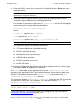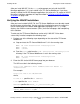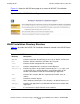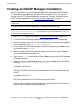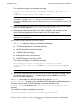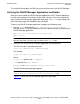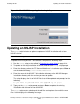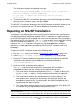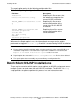NonStop Servlets for JavaServer Pages (NSJSP) 7.0 System Administrator's Guide
Installing NSJSP
NonStop Servlets for JavaServer Pages (NSJSP) 7.0 System Administrator’s Guide—
674372-005
2-25
Repairing an NSJSP Installation
The script then displays the following message:
Before deleting <NSJSP_HOME> ensure that this installation
was not linked to another webserver.
Do you want to delete the directory and its contents
<y or [n]>:
6. To remove the NSJSP 7.0 installation directory or the NSJSP Manager installation
directory, and its contents, type y and press Enter.
The NSJSP 7.0 installation directory or the NSJSP Manager installation directory, and
its contents are deleted from the iTP Secure WebServer installation directory.
Repairing an NSJSP Installation
In the process of configuring and running an NSJSP installation, there are chances of
files getting accidently modified or deleted. NSJSP 7.0 provides a simple mechanism
for the NSJSP administrator to rebuild and restore the configuration, binary and library
files without NSJSP re-installation. The setup script enables you to repair the existing
NSJSP installation by using the Repair an NSJSP Installation option.
However, the setup script does not repair any user web application, examples,
documents, or web applications provided by NSJSP (ROOT, examples, docs and
bankapps).
To repair an NSJSP installation, perform the following steps:
1. Run the setup script, as described in Running the setup Script on page 2-14.
2. Select Repair an NSJSP Installation from the setup script prompt.
3. Enter the iTP Secure WebServer installation directory that contains the NSJSP
installation to be repaired or press Enter to use the default directory,
/usr/tandem/webserver.
4. Enter the NSJSP installation to be repaired.
The setup script first checks whether the selected NSJSP installation is
compatible for repair, and then checks for the following one by one:
1. The script checks for deleted configuration (in the conf folder) or binary files
(in the bin and lib folders). If they have been deleted they are replaced.
2. The script checks whether any configuration file has been altered. If any
configuration file is altered, then the changes are displayed and you are
prompted to restore the file. On confirmation, the altered configuration file is
replaced with the original content.
3. The script checks whether the binary files have been altered. If the binary files
are altered, they are replaced by the original binary files.
Note. When the configuration or binary files are replaced, the existing file is backed up
with the filename <actual configuration file name>.<date and time of
repair> in the same folder as the original file, and then get replaced with default files.