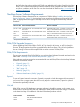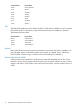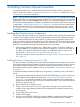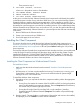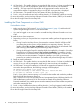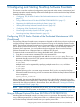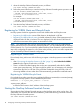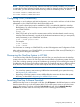NonStop Software Essentials Installation and Quick Start Guide
Then proceed to step 2.
2. FUP PURGE (A0CINFO, T0894xxx)
where xxx is the product version or IPM identifier.
3. FUP RENAME ZNSEGP, ZCNFDEFS.ZNSEGP
4. ZMODGP ZCNFDEFS.ZNSEGP
5. SCF START PROCESS $ZZKRN.NSE-HTTP
At this point, since the NonStop Software Essentials client component should already be installed
on NonStop system consoles running Windows 2008 Server, you can use the NonStop Software
Essentials interface to perform software management tasks, such as installing a new RVU. If you
installed the NonStop Software Essentials server SPR from a SUT, NonStop Software Essentials will
be installed as a persistent process once the RVU is installed. However, if you installed the NonStop
Software Essentials server SPR from Scout, and not from a SUT, you must also perform the following
steps to ensure that NonStop Software Essentials is a persistent process that will start automatically
in the future:
1. Receive T0894 into the Software Archive.
2. Create a new revision and copy T0894 into it.
3. Do a Build/Apply of the new revision.
Installing the Client Component
This section describes how to install the NonStop Software Essentials client component on a
Windows console or Linux CMS. If you are upgrading from NonStop Software Essentials 1.0, be
sure to install NonStop server component on all host systems before installing the 2.0 (or later)
client component.
The NonStop Software Essentials client component for both Windows and Linux are now delivered
on the HP Insight Control for NonStop DVD that ships along with HP NonStop System Console
Installer DVD (Product ID: 7X-SWV2/HNSC-SWV2/QNSC-SWV2), Update 17 and later. This
replaces the NonStop Software Essentials installer CD as delivery mechanism for the NonStop
Software Essentials Windows and Linux client components.
Installing the Client Component on Windows-based Console
Pre-Installation Notes:
• Make sure that the Windows-based console meets all “Windows Console Requirements”
(page 9).
• HP SIM version 6.3 or later must be installed and running. To make sure it is running, go to
Control Panel > Administrative Tools > Services and confirm that the HP Systems Insight
Manager service is in the Started state.
To install the Windows client component:
1. Depending on how you acquired the Windows component installer, perform the appropriate
step below:
• If using Scout, first extract the contents of the file Y0895xxx.EXE (xxx being the product
version or IPM identifier) to a temporary directory. Then run Setup.exe from that directory.
The installer will proceed through steps 2-6 below.
• If using the HP Insight Control for NonStop DVD, run the installer at \NonStop
Essentials\Windows\Software Essentials\Setup.exe. The installer will proceed through
steps 2-6 below.
2. Ready to Install – This step displays a confirmation of the product and version to be installed,
and prompts you to click Install to continue with the installation.
Installing the Client Component 15