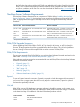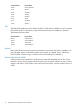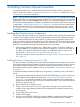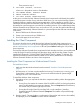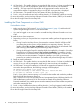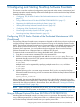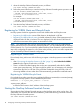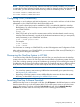NonStop Software Essentials Installation and Quick Start Guide
3. HP SIM check – The installer checks to ensure that HP SIM version 6.3 or later is installed and
running. If not, you will be prompted to install and/or start it and retry the installation.
4. Installing – This step copies all required files to the appropriate locations and runs the
command-line utilities to integrate the plug-in into HP SIM. A progress bar is displayed.
5. HP SIM restart – The installer will stop and restart HP SIM to activate the plug-in.
6. Finish – A log of install tasks and errors will be placed in C:\ZSUPPORT\install\nse.inno.log.
For more information, see the NonStop Software Essentials Client softdoc (T0895) or the readme
file on the HP Insight Control for NonStop DVD.
Installing the Client Component on a Linux CMS
Pre-Installation Notes:
• Make sure the Linux CMS meets all “Linux CMS Requirements” (page 10) and that the HP
Systems Insight Manager service is in the Started state.
• You must be logged on as root to install or uninstall NonStop Software Essentials on a Linux
CMS.
To install the Linux client component:
1. Depending on how you acquired the Linux component installer, perform the appropriate step
below:
• If using Scout for NonStop Servers, first extract the contents of the file Y0996xxx.EXE
(xxx being the product version or IPM identifier) to a temporary directory. The Linux
installer, named hp_nse_linux_installer.bin, must be transferred to the Linux-based CMS.
After invoking it, the installer will proceed through steps 2-5 below.
• If using the HP Insight Control for NonStop DVD, the installer file is located in \NonStop
Essentials\Linux\Software Essentials\hp_nse_linux_installer.bin. To install the console
component on a Linux-based CMS, insert and mount the installer disk. To mount a disk,
consult your Linux documentation. Transfer the installer to your CMS, grant execute
permission as needed, and execute it. The installer will proceed through steps 2-5 below.
2. Ready to Install confirmation.
3. HP SIM check – The installer checks to ensure that HP SIM version 6.3 or later is installed and
running. If not, you will be prompted to install and/or start it and retry the installation.
4. HP SIM restart – during the installation, HP SIM will be stopped and restarted. If it does not
start within the expected time, the following message will be displayed:
HP SIM does not appear to be starting.
It may be necessary to take manual action to restart HP SIM.
Do you want to continue to wait? (y/n) [n]
Enter y if you wish to continue waiting or n to exit from the installer and resolve the problem.
Refer to the HP SIM information library at
http://h18013.www1.hp.com/products/servers/management/hpsim/infolibrary.html for HP
SIM troubleshooting instructions. If HP SIM cannot be started during NonStop Software
Essentials installation, the installer process must be restarted, because the installer must perform
tasks after restarting HP SIM.
5. Finish – A log of install tasks and errors will be placed in: /var/log/zsupport/install/install.log.
For more information, see the NonStop Software Essentials Client softdoc (T0996) or the readme
file on the HP Insight Control for NonStop DVD.
16 Installing NonStop Software Essentials