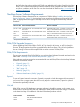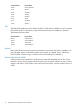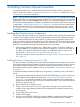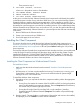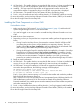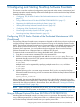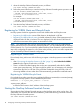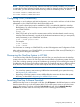NonStop Software Essentials Installation and Quick Start Guide
NOTE: If a prior version of NonStop Software Essentials was already installed, or if you need
to restart the NonStop Software Essentials process in order for changes made to the NSECONF file
to take effect, you must abort, then start the NonStop Software Essentials process, as follows:
SCF ABORT PROCESS $ZZKRN.NSE-HTTP
SCF START PROCESS $ZZKRN.NSE-HTTP
Configuring OSM (Conditional)
Depending on your hardware and LAN configuration, you may need to add one or both of these
parameters to your OSMCONF file for the host NonStop server:
• SSL (secure sockets layer) must be enabled for OSM. It is enabled by default for NonStop
BladeSystems. For other NonStop servers, enable SSL by adding the following parameter to
your OSMCONF file:
UseSSL = On
• If the TCP/IP stack to be used for communication with the Windows-based console running
NonStop Software Essentials is outside of the dedicated maintenance LAN, you must specify
stack parameter(s) in your OSMCONF as follows:
stack = <TCPIP process name>
For example:
stack = $ZTC00
stack = $ZTC01
For information on creating an OSMCONF file, see the OSM Migration and Configuration Guide.
After making changes to your OSMCONF file, you must restart the OSM server ($ZCMOM), if it
is running, for the changes to take effect.
Discovering the NonStop System in HP SIM
To access NonStop Software Essentials from within HP SIM, you must first discover the NonStop
system to be used as a host in HP SIM. There are several methods of performing system discovery
in HP SIM, including inputting a range of IP addresses (or providing a file containing the range of
IP addresses) and discovering all systems in that range. The methods may vary in different versions
of HP SIM. For more information, see the online help for the version of HP SIM you are using.
NOTE:
• For a NonStop system to start receiving WBEM alerts automatically upon system discovery,
see Registering for WBEM Alerts.
• Registering a NonStop system to receive WBEM lifecycle events must be done after system
discovery, as described in Registering for WBEM lifecycle events.
Launching NonStop Software Essentials
After the NonStop server is discovered in HP SIM, click All Systems in the left-hand pane to confirm
that the system shows up in the All Systems table. Click on the system's name to go to the Home
page for that system. From there, select the Tools & Links tab and click the Manage NonStop
Software link, located under the “NonStop Server Tools” heading (pictured below).
Configuring OSM (Conditional) 19