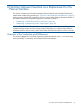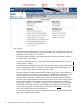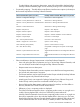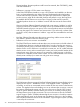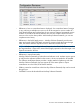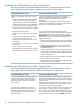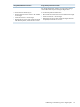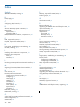NonStop Software Essentials Installation and Quick Start Guide
• Look and feel:
The Planner Interface displays fixed views of Software Archive and Configuration Revisions
(they are always present whether or not they are being used), and some menu items are
dependent on the window or row selected.
The Planner Interface features many popup dialogs for inputting information, launched
by buttons in the main windows.
◦
◦ The Planner Interface shows any non-grouped Software Inputs below the Groups in the
pane Software in Archive.
In NonStop Software Essentials, this functionality is provided by the Ungrouped Packages
node in the Navigation Tree in the left pane and the Ungrouped Packages page. The
node is a child of the Software in Archive node in the tree.
◦ NonStop Software Essentials (illustrated above) allows you to select what is displayed in
the Work Panel. The Host Tree is always displayed in the lefthand pane for easy access
to the Configuration Revisions pages and Software in Archive views available by
expanding those headings in the Host Tree. Likewise, the NonStop Software Essentials
Menu bar always appears above the Work Panel, for easy access to all NonStop Software
Essentials menu options. The example above shows the NonStop Software Essentials
Home page. Selecting a menu option or clicking a link on the Host Tree or on the Work
Panel of the Home page causes the selected page to be displayed in the Work Panel.
You can always get back to the Home page by clicking on the Home link on the right
side of the NonStop Software Essentials Banner.
To avoid excessive popup windows, NonStop Software Essentials often presents multiple
tabs within a single window instead.
22 NonStop Software Essentials as a Replacement for the Planner Interface