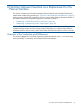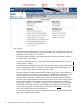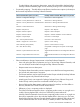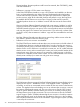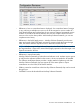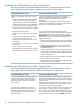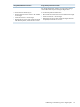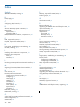NonStop Software Essentials Installation and Quick Start Guide
Planner Interface, the entire product would have to be removed, then T6031H02 (), AAA,
and AAB added back.
◦ Difference in copying a SUT to create a new Revision:
In the DSM/SCM Planner Interface, to copy a SUT/Revision and establish it as the new
base, you must perform the copy without opening/displaying the individual product
versions within that SUT/Revision. When you open up a SUT/Revision to display the
product versions, select all the individual products and perform a copy, that copy does
not establish the SUT/Revision as a new base. Copying in that manner copies the
individual product versions in an “additive” manner and does not set the revision RVU
level.
Likewise, NonStop Software Essentials provides both copy options, “additive” as well as
copying an entire SUT to establish a new base revision. The added benefit in NonStop
Software Essentials is that you can open a SUT to view all product versions and still select
and copy the entire SUT to create a new base revision. If you select only a subset of the
products in a SUT, that constitutes an “additive” copy and does not establish a new base
revision.
◦ NonStop Software Essentials saves the revision notes along with the revision when the
Save button is pressed on the New Revision page.
◦ Differences in how new revisions are identified:
The DSM/SCM Planner Interface indicates that a new revision exists in the left column of
the Configuration Revisions window (pictured below), but only when the new revision is
owned by a planner group in which the current user is a member. An asterisk (*) indicates
that the revision is new and that it is owned by the current user. An “@” symbol indicates
that the revision is new and not owned by the current user, but by another member of the
same planner group. If the new revision is not owned by a planner group in which the
current user is a member, the left column is blank. The user cannot tell that a new revision
already exists until they try to create one and get an error message.
The Configuration Revisions page of NonStop Software Essentials (pictured below) always
displays a new revision – identified as “New” in the Applied column – regardless of
ownership, as well as an incremented revision number for the new revision in the Revision
column. The Applied column also displays an icon to indicate when a revision is owned
by someone other than the current user. The icon in the top row (for the “RGJ” Logical
Target on system \BAKER) indicates that the new revision is owned by someone not in
the same Planner group as the current user. The icon in the next row (for the “DEFAULT”
Logical Target on system \SCUBA) indicates that the new revision is owned by someone
in the same Planner group as the current user. The absence of an icon in the row below
that indicates that the new revision for the “DEFAULT2” Logical Target on system \SCUBA)
is owned by the current user.
24 NonStop Software Essentials as a Replacement for the Planner Interface