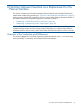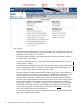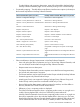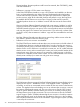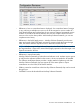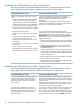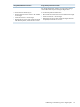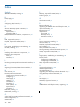NonStop Software Essentials Installation and Quick Start Guide
Establishing or Reinitializing a New Host System
This section describes the process flow differences between using NonStop Software Essentials
and the DSM/SCM Planner Interface to establish or reinitialize a new host system.
Using NonStop Software EssentialsUsing DSM/SCM Planner Interface
1. After running INITENV on the system, use the Target
Maintenance Interface (ZPHITMI) to define an Operator and
1. After running INITENV on the system, in either
order:
provide values for System Maintenance and Volume
Maintenance.
When defining an Operator decide if the “Request an Audit”
permission should be enabled; it is required to submit a Software
Audit request in NonStop Software Essentials.
• Use the Target Maintenance Interface (ZPHITMI)
to define an Operator and provide values for
System Maintenance and Volume Maintenance.
• Use the Host Maintenance Interface (ZPHIHMI) to
define a Planner and provide values for System
Maintenance and Volume Maintenance. Planner
Interface cannot be run until a Planner is added.
2. Log on to NonStop Software Essentials as the Host
Administrator and owner of the DSM/SCM database (as defined
2. Use the Planner Interface (PI) to:
• Define the values for the Configuration Manager
Profile.
during INITENV). Add the same user as a Planner using the
Manage Planners link on the NonStop Software Essentials Home
• Define the values for the archive and scratch
volumes under Volume Maintenance.
page (planner permissions are updated immediately without
logging in again); then:
• Modify the Logical Target values under Target
Maintenance.
• Define the values for the Host Configuration (same as defining
values for the Configuration Manager Profile in the DSM/SCM
PI).
• Receive Software into the archive to be installed
on the target.
• Define the values for the archive and scratch volumes using
the Manage Volume Usage link on the NonStop Software
Essentials Home page.
• Create new Revision 1 for the target.
• Build/Apply the revision and initialize the target.
After files are placed, activate the new revision.
• Modify both the Physical and Logical Target values under the
“Target Maintenance” heading on the Configuration Revisions
page. A single popup dialog is used to define both Physical
and Logical Target values.
• Receive Software into the archive to be installed on the target.
• Create new Revision 1 for the target.
• Build/Apply the revision and initialize the target. After files
are placed, activate the new revision.
Establishing or Reinitializing a New Target System
This section describes the process flow differences between using NonStop Software Essentials
and the DSM/SCM Planner Interface to establish or reinitialize a new target system.
Using NonStop Software EssentialsUsing DSM/SCM Planner Interface
1. After running INITENV on the target system, use the Target
Maintenance Interface (ZPHITMI) to configure system attributes
1. After running INITENV on the target system, use
the Target Maintenance Interface (ZPHITMI) to
on the target side of DSM/SCM, define an Operator, and specify
a Scratch volume.
When defining an Operator decide if the “Request an Audit”
permission should be enabled; it is required to submit a Software
Audit request in NonStop Software Essentials.
configure system attributes on the target side of
DSM/SCM, define an Operator, and specify a
Scratch volume.
2. Use NonStop Software Essentials to add a new Physical and
Logical Target in a single operation, using the Configuration
Revisions link on the NonStop Software Essentials Home page.
From the Configuration Revisions page, modify both the Physical
and Logical Target values by clicking the Modify button under
2. Use the Planner Interface (PI) to add a new
Physical and Logical Target on the host side. This
requires two separate operations, first using the
System Maintenance menu, then the Target
Maintenance menu.
26 NonStop Software Essentials as a Replacement for the Planner Interface