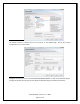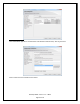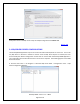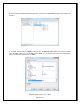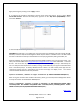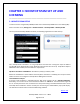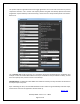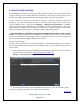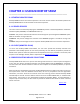NonStop SPAM User Guide
NonStop SPAM – Version 1.2 – T0814
Page 26 of 44
CHAPTER 3: NONSTOP SPAM SET UP AND
LICENSING
_________________________________________________________________________
3.1 NONSTOP SPAM SETUP
To launch and start using NonStop SPAM, Double click on the NonStop SPAM icon on the desktop (OR)
Click on the Start menu; All Programs -> Hewlett Packard -> NonStop SPAM -> NonStop SPAM.
The very first time NonStop SPAM is launched, the following registration form will show up:
Fill in the SQL Server information. If using a SQL Server that has been running then input the address
and the SQL Server Authentication (note: Windows authentication will not work). If SQL Server Express
2005 Edition was installed, then the address to input will be:
SQL Server IP Address or DNS Name: <IP Address>, 1444 (or) localhost, 1444
Where the <IP Address> is the IP address of the PC (where the Server is installed), then the port number
1444 is the same one configured in the SQL Server Management Console.
Local IP Address example:
If the PC’s local IP address is 192.168.1.244, the SQL Server location will be “192.168.1.244,1444”.
Alternately, one can also use the universal home IP address of “127.0.0.1”. The authentication login will
be “sa” and the password is the one that the user setup while filling in the Mixed Authentication screen
of the SQL Server installation. If done correctly the “Connecting to a new Database” pop up will display.
This will take 5 to 60 seconds to create the PMC Config database.
Back to TOC