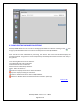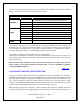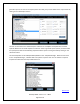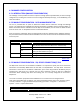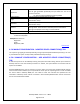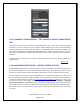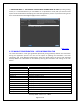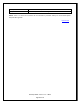NonStop SPAM User Guide
NonStop SPAM – Version 1.2 – T0814
Page 36 of 44
4.5.4.2 MANAGE CONFIGURATION - EDIT NONSTOP SERVER CONNECTION(S)
TAB
This section gives the users the ability to enable/disable the secure mode for an existing NonStop
connection. In order to enable the secure mode in NonStop SPAM, users need to edit the NonStop
server configurations. On clicking the ‘Edit’ button on the NonStop Server connections window, the
users will be navigated to the ‘Update NonStop Configurations’ window, the user needs to check the
Secured FTP box and enter the Username and Password. Once the FTP is validated, the secure mode is
activated.
To disable the secure mode, the user needs to uncheck the checkbox for secure mode and update the
changes made.
Back to TOC
4.5.4.3 MANAGE CONFIGURATION – LICENSES (LICENSE BUTTON)
NonStop SPAM clients require a valid license before data can be analyzed. If the client PC has Internet
access the licensing process activates NonStop SPAM automatically. If the PC does not have Internet
access then the User needs to provide the Publisher with details to obtain a manual license via E-mail.
For Users without internet access to the World Wide Web, i.e. networks with high security, the licenses
are not automatically provided for NonStop SPAM. A License Request is required only for these Users.
The license requests should be emailed to performancemanagement@hp.com along with a screen shot
of the license screen in the Manage section. To get to the license section click Manage-- > NonStop
Server Communications-- > License bar. Licenses are granted using a NonStop server serial number and
will be updated based on the license type purchased in association with the particular NonStop server.
Also please provide the serial number and the System type e.g. the RVU and number of NonStop
processors.