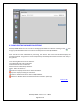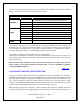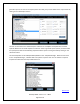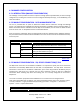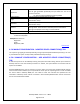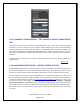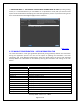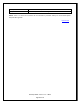NonStop SPAM User Guide
NonStop SPAM – Version 1.2 – T0814
Page 39 of 44
CHAPTER 5: EXCEL CONFIGURATIONS
________________________________________________________________________
In order to generate NSR reports, the Microsoft Excel settings need ‘Macro Security’ configured with a
check mark on ‘Trust access to the VBA project object model’. Please ensure that the recommended
settings are made before generating the reports. Refer to the instructions below to enable the Macro’s,
depending on the Microsoft Office version installed on your PC.
*************************
Microsoft Office 2003
*************************
1. Open the Office 2003 or Office XP application. On the Tools menu, click Macro, and then click
Security to open the Macro Security dialog box.
2. On the Trusted Sources tab, click to select the Trust access to Visual Basic Project check box to turn
on access.
3. Click OK to apply the setting. You may need to restart the application for the code to run properly if
you automate from a Component Object Model (COM) add-in or template.
*************************
Microsoft Office 2007
*************************
1. Open the 2007 Microsoft Office system application. Click the Microsoft Office button, and then click
Excel Options.
2. Click the Trust Center tab, and then click Trust Center Settings.
3. Click the Macro Settings tab, click to select the ‘Enable Macro Settings’ and ‘Trust access to the VBA
project object model check box’, and then click OK.
4. Click OK.
*************************
Microsoft Office 2010
*************************
1. Open the 2010 Microsoft Office system application. Click the File menu, and then click Options.
2. Click the Trust Center tab, and then click Trust Center Settings.
3. Click the Macro Settings tab, click to select the ‘Enable Macro Settings’ and ‘Trust access to the VBA
project object model check box’, and then click OK.
4. Click OK.
*************************
Microsoft Office 2013
*************************
1. Open the 2013 Microsoft Office system application. Click the File menu, and then click Options.
2. Click the Trust Center tab, and then click Trust Center Settings.
3. Click the Macro Settings tab, click to select the ‘Enable Macro Settings’ and ‘Trust access to the VBA
project object model check box’, and then click OK.
4. Click OK.
Back to TOC