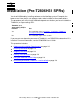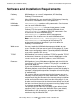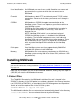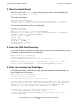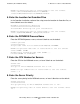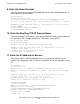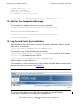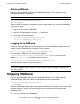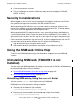NSM/web 3.1 Installation Guide (H06.23+, J06.12+)
Installation (Pre-T2806H31 SPRs)
HP NonStop Release 3.1 NSM/web Installation Guide—663861-001
2-10
Uninstalling NSM/web by Using the unstall Script
Directory that contains Guardian file types for CORBA (for example,
/G/system/lobster)
To uninstall NSM/web from any one of these three directories, run the unstall script.
The directories also contain these text files, which are used by the unstall script:
instinfo, which contains the names of all the installation directories and the date
of the installation. unstall uses this information to locate the files it needs to
uninstall.
unfiles, which contains the names of the files in the current install directory. For
example, the /usr/tandem/lobsterServers/unfiles file contains a list of
the CORBA files that exist in that directory. Each unfiles file is unique for its
directory.
If users add their own files to install directories, unstall does not remove them. This
restriction is required so that users and developers can append new files to the
NSM/web directories, yet maintain a current NSM/web installation.
To run unstall, you must be the owner of the installation. Other users with equal or
higher permission than the owner can uninstall NSM/web, but only after the owner or
super ID (255,255) has first changed the execute permission of the unstall script by
entering the OSS command chmod +x unstall.
To uninstall NSM/web by using the unstall script:
1. Stop NSM/web by using the steps in Stopping NSM/web on page 2-8.
2. From OSS, issue a cd command to one of the three directories and run the
unstall script. If, for example, CORBA executable files were installed in the
directory /usr/tandem/lobsterServers, issue:
cd /usr/tandem/lobsterServers
Then issue:
./unstall
3. unstall prompts you for permission to uninstall NSM/web. Enter Y for yes and N
for no.
4. If you enter Y, unstall begins to stop every CORBA server process that is
running, including NSM/web. Before stopping each process, unstall prompts you
to enter Y before it stops the process.
If you enter N to any of these prompts, unstall stops and does not continue.
You can also stop unstall at any time by pressing Ctrl-z. If you do, you can
resume unstall by restarting the script. However, residual files might remain
from the first uninstall attempt, and you might not get a complete uninstall
operation on the next attempt.
Caution. If you delete the unfiles file for one or more of the current install directories,
you might not be able to run unstall.