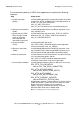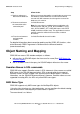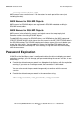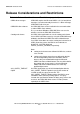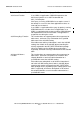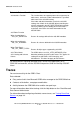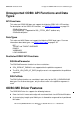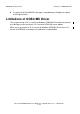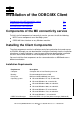ODBC/MX Driver for Windows Manual for SQL/MX Release 3.1 (H06.23+, J06.12+)
Installation of the ODBC/MX Client
HP NonStop ODBC/MX Driver for Windows for SQL/MX Release 3.1—663858-001
2-2
Step 1: Download and Run the Installation File
Step 1: Download and Run the Installation File
1. Turn off all other applications running on the client workstation.
2. Create a temporary client installation folder on the client workstation; for example:
C:\ODBCTEMP. This creates a space in which to download the installation file and
makes it easier to delete when you are finished with the installation.
3. From the client workstation, use FTP to download the TDMODBC file for 32-bit
driver or the NSODBC64 for 64-bit driver from the ZMXODBC installation
subvolume (in binary format).
4. Rename the TDMODBC file or the NSODBC64 file; for example: TDMODBC.EXE.
5. Double click TDMODBC.EXE or NSODBC64.EXE; this starts the InstallShield for
NonStop(TM) ODBCMX 3.x, described in Step 2.
Step 2: Install the Client Interface Components
The InstallShield is a wizard that sequentially walks you through the steps to install the
client components on your client workstation. Use the following tables as a guide for
each InstallShield screen:
MXCS software MXCS, version 2.0, installed in the server
Network software TCP/IP
Browser Microsoft Internet Explorer 4.0 or higher; version 5.0 is
recommended.
Note. You must be logged on with a userid that has administrative privileges.
Note. If Microsoft OutsideView32 is running, it must be stopped before you perform this
installation.
Buttons Common
to Most Screens Description
Back
Next
Cancel
Displays the previous screen
Displays the next screen
Aborts the installation
Requirement Description