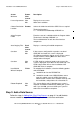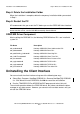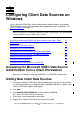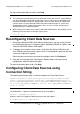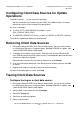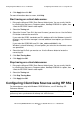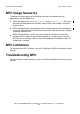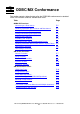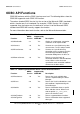ODBC/MX Driver for Windows Manual for SQL/MX Release 3.1 (H06.23+, J06.12+)
Configuring Client Data Sources on Windows
HP NonStop ODBC/MX Driver for Windows for SQL/MX Release 3.1—663858-001
3-4
Configuring Client Data Sources using HP SSL
6. Click Apply then click OK.
For more information about a screen, click Help.
Start tracing on a client data source:
1. Bring up the Microsoft ODBC Data Source Administrator. You can usually find this
by selecting the Start menu, Programs option, NonStop ODBCMX 3.x option, then
select the MS ODBC Administrator option.
2. Select the Tracing tab.
3. Select the Custom Trace DLL (the trace file name) you want to use. Use the Select
DLL button to locate the correct file.
If you select the ODBC standard trace DLL (odbctrac.dll in the Windows\system32
directory), only the driver manager is traced; additional trace options you select are
ignored.
If you select the ODBC/MX trace DLL (tdm_odbctrace0300.dll in the
Windows\system32 directory), all trace options you select for the client data source
are operational.
4. Select the Log file Path you want to use. Use the Browse button to locate the
correct log file.
5. Click Start Tracing Now.
6. Click Apply then OK.
Stop tracing on a client data source:
1. Bring up the Microsoft ODBC Data Source Administrator. You can usually find this
by selecting the Start menu, Programs option, NonStop ODBCMX 3.x option, then
select the MS ODBC Administrator option.
2. Select the Tracing tab.
3. Click Stop Tracing Now.
4. Click Apply then OK.
Configuring Client Data Sources using HP SSL
For information on setup with Windows ODBC/MX driver, see HP NonStop SSL
Reference Manual.
Note. The SSL ODBC/MX and MXOAS processes must run on the same TCP/IP process. Tar-
getPort may not be specified with HP NonStop SSL SETUP macro.