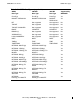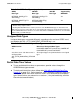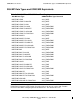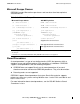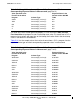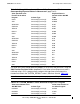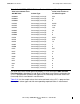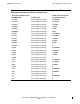ODBC/MX Driver for Windows Manual for SQL/MX Release 3.2 (H06.25+, J06.14+)
ODBC/MX Conformance
HP NonStop ODBC/MX Driver for Windows—691126-003
5-15
Transactions and Cursor Behavior with Multiple
Statements
Transactions and Cursor Behavior with Multiple Statements
Timestamp Values with Fraction
To set a value of the SQL fraction precision property, complete the following steps:
1. Bring up the Microsoft ODBC Data Source Administrator. You can usually find this
by selecting the Start menu, Programs option, NonStop ODBCMX 3.0 option, and
select the MS ODBC Administrator option.
2. Click the Network tab.
3. Select the required option from the SQL Fraction Precision Value: drop-down list.
4. Click OK.
If a value of the SQL fraction precision property is set to SYSTEM_DEFAULT using the
SQL Fraction Precision Value: drop-down list and when a timestamp struct value is
inserted from a C/C++ program into a column with type time or timestamp, the fraction
field in the timestamp struct is considered in microseconds.
Table 5-20
lists the sample values that can be inserted from a C/C++ program into the
required column type and their corresponding expected values in microsecond.
Table 5-19. Transactions and Cursor Behavior
Autocommit SQL/MX Behavior Action Required
ON When any open statement reaches
end of data or end of cursor,
SQL/MX closes all other open
statements.
N.A.
OFF N.A. The application must explicitly
rollback or commit the transaction.
All open statements are closed at
that time.
Note. The option you select from the SQL Fraction Precision Value: drop-down list is the
value of the SQL fraction precision property.
Note. The default value of the SQL fraction precision property is SYSTEM_DEFAULT.