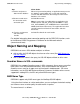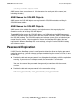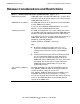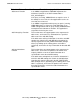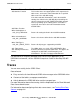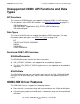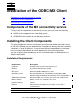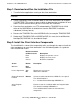ODBC/MX Driver for Windows Manual for SQL/MX Release 3.2.1 (H06.26+, J06.15+)
Table Of Contents
- HP NonStop ODBC/MX Driver for Windows
- Legal Notices
- Contents
- What’s New in This Manual
- About This Manual
- 1 ODBC/MX Client Overview
- 2 Installation of the ODBC/MX Client
- 3 Configuring Client Data Sources on Windows
- Accessing the Microsoft ODBC Data Source Administrator from a Client Workstation
- Adding New Client Data Sources
- Reconfiguring Client Data Sources
- Configuring Client Data Sources using Connection String
- Configuring Client Data Sources for Update Operations
- Configuring Driver for IPV6
- Removing Client Data Sources
- Tracing Client Data Sources
- 4 Module File Caching (MFC)
- 5 ODBC/MX Conformance
- ODBC API Functions
- SQL Conformance Level
- SQL Scalar Functions
- ODBC Data Types
- Unsigned Data Types
- Partial Date/Time Values
- SQL/MP Data Types and ODBC/MX Equivalents
- Microsoft Escape Clauses
- Stored Procedures
- Transactions and Cursor Behavior with Multiple Statements
- Timestamp Values with Fraction
- SQL Interval Insertion Property
- SQL Datetime Retrieval Property
- 6 ODBC/MX Messages
- Glossary
- Index

Installation of the ODBC/MX Client
HP NonStop ODBC/MX Driver for Windows—691126-002
2-2
Step 1: Download and Run the Installation File
Step 1: Download and Run the Installation File
1. Turn off all other applications running on the client workstation.
2. Create a temporary client installation folder on the client workstation; for example:
C:\ODBCTEMP. This creates a space in which to download the installation file and
makes it easier to delete when you are finished with the installation.
3. From the client workstation, use FTP to download the TDMODBC file for 32-bit
driver or the NSODBC64 for 64-bit driver from the ZMXODBC installation
subvolume (in binary format).
4. Rename the TDMODBC file or the NSODBC64 file; for example: TDMODBC.EXE.
5. Double click TDMODBC.EXE or NSODBC64.EXE; this starts the InstallShield for
NonStop(TM) ODBCMX 3.2, described in Step 2.
Step 2: Install the Client Interface Components
The InstallShield is a wizard that sequentially walks you through the steps to install the
client components on your client workstation. Use the following tables as a guide for
each InstallShield screen:
Note. If Microsoft OutsideView32 is running, it must be stopped before you perform this
installation.
Buttons Common
to Most Screens Description
Back
Next
Cancel
Displays the previous screen
Displays the next screen
Aborts the installation
Screen Button Description
Welcome Next
Cancel
License Agreement Yes
No
Displays the next screen
Aborts the installation
Choose Destination
Location
Browse Selects the folder into which the ODBC files are copied.
The default location is:
C:\.....\Hewlett-Packard\NonStop ODBCMX 3.2
Select Program
Folder
Enter the name of a subfolder within the Program folder.
The default is NonStop ODBCMX 3.2.
The InstallShield then installs the client interface
components.