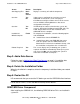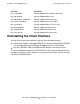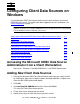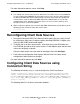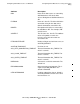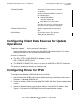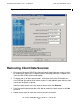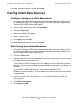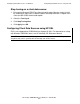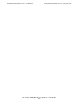ODBC/MX Driver for Windows Manual for SQL/MX Release 3.2.1 (H06.26+, J06.15+)
Table Of Contents
- HP NonStop ODBC/MX Driver for Windows
- Legal Notices
- Contents
- What’s New in This Manual
- About This Manual
- 1 ODBC/MX Client Overview
- 2 Installation of the ODBC/MX Client
- 3 Configuring Client Data Sources on Windows
- Accessing the Microsoft ODBC Data Source Administrator from a Client Workstation
- Adding New Client Data Sources
- Reconfiguring Client Data Sources
- Configuring Client Data Sources using Connection String
- Configuring Client Data Sources for Update Operations
- Configuring Driver for IPV6
- Removing Client Data Sources
- Tracing Client Data Sources
- 4 Module File Caching (MFC)
- 5 ODBC/MX Conformance
- ODBC API Functions
- SQL Conformance Level
- SQL Scalar Functions
- ODBC Data Types
- Unsigned Data Types
- Partial Date/Time Values
- SQL/MP Data Types and ODBC/MX Equivalents
- Microsoft Escape Clauses
- Stored Procedures
- Transactions and Cursor Behavior with Multiple Statements
- Timestamp Values with Fraction
- SQL Interval Insertion Property
- SQL Datetime Retrieval Property
- 6 ODBC/MX Messages
- Glossary
- Index

Installation of the ODBC/MX Client
HP NonStop ODBC/MX Driver for Windows—691126-002
2-3
Step 3: Add a Data Source
Step 3: Add a Data Source
Follow the steps in Adding New Client Data Sources on page 3-1 to add the data
sources needed to support the ODBC applications on the client workstation.
Step 4: Delete the Installation Folder
When the installation is complete, delete the temporary installation folder you created
in Step 1.
Step 5: Restart the PC
HP recommends that you restart the PC before you use the ODBC/MX client interface.
ODBC/MX Driver Component
After installing the ODBCMX 3.2, the following ODBC/MX driver DLLs are installed in
system 32:
Start Copying Files Back
Next
Cancel
Displays a summary of installed components.
Question Yes
No
If data sources configured for a previous version of
ODBC/MX are found, this screen is displayed.
Click Yes to reconfigure all data sources for the current
version of MXCS. Clicking No leaves data source
configuration unchanged.
Question Yes
No
If HTML Help has not been found on the system, this
screen is displayed. Click Yes to install HTML help. The
HTML Help installer will run after installation of the
ODBC/MX Client is complete.
InstallShield
Wizard Complete
Finish To complete the installation, select the following options
and click Finish:
I would like to view the README file.
I would like to add a new ODBC/MX data source
now—this option starts the ODBC Data Source
Administrator. Performs the installation cleanup, exits
the installation, and performs the selected tasks.
Reboot Required Yes
No
This screen displays only if rebooting your system is
required. Click Yes to automatically reboot your system
now. If you click No, you must reboot your system in
order for the installation to complete.
Note. Before using the client interface, the MXCS service must be started. For information on
how to start the service, see the SQL/MX Connectivity Service Manual.
Screen Button Description