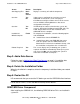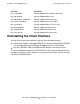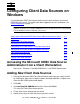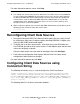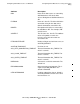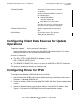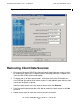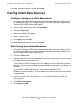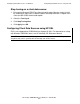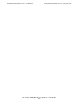ODBC/MX Driver for Windows Manual for SQL/MX Release 3.2.1 (H06.26+, J06.15+)
Table Of Contents
- HP NonStop ODBC/MX Driver for Windows
- Legal Notices
- Contents
- What’s New in This Manual
- About This Manual
- 1 ODBC/MX Client Overview
- 2 Installation of the ODBC/MX Client
- 3 Configuring Client Data Sources on Windows
- Accessing the Microsoft ODBC Data Source Administrator from a Client Workstation
- Adding New Client Data Sources
- Reconfiguring Client Data Sources
- Configuring Client Data Sources using Connection String
- Configuring Client Data Sources for Update Operations
- Configuring Driver for IPV6
- Removing Client Data Sources
- Tracing Client Data Sources
- 4 Module File Caching (MFC)
- 5 ODBC/MX Conformance
- ODBC API Functions
- SQL Conformance Level
- SQL Scalar Functions
- ODBC Data Types
- Unsigned Data Types
- Partial Date/Time Values
- SQL/MP Data Types and ODBC/MX Equivalents
- Microsoft Escape Clauses
- Stored Procedures
- Transactions and Cursor Behavior with Multiple Statements
- Timestamp Values with Fraction
- SQL Interval Insertion Property
- SQL Datetime Retrieval Property
- 6 ODBC/MX Messages
- Glossary
- Index
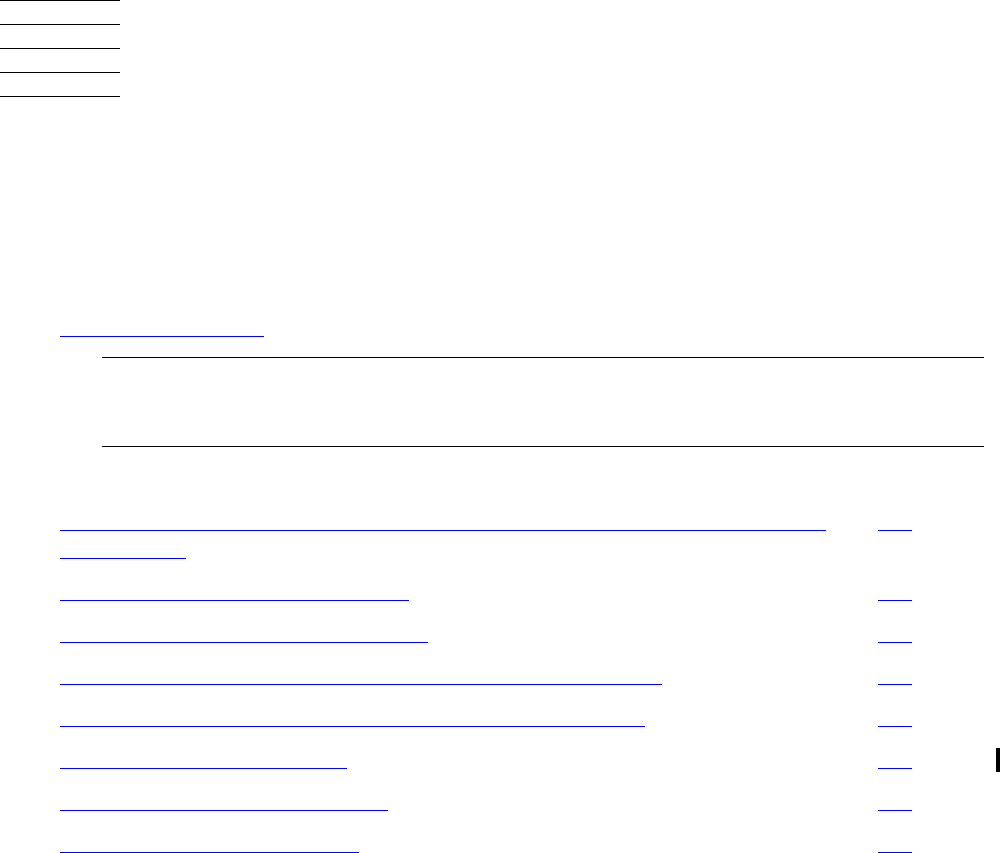
HP NonStop ODBC/MX Driver for Windows—691126-002
3-1
3
Configuring Client Data Sources on
Windows
Use the Microsoft ODBC Data Source Administrator to add, configure, and remove
ODBC/MX data sources. For information about supported versions of Windows, see
Client Components on page 1-1.
Accessing the Microsoft ODBC Data Source
Administrator from a Client Workstation
Start menu > Programs > NonStop ODBCMX 3.2 > MS ODBC Administrator
Adding New Client Data Sources
1. Bring up the Microsoft ODBC Data Source Administrator. You can usually find this
by selecting the Start menu, Programs option, NonStop ODBCMX 3.2 option, then
select the MS ODBC Administrator option.
2. Click Add.
3. Click NonStop(TM) ODBCMX 3.2 on the list then click Finish.
This starts the Create Data Source wizard.
4. Fill out each screen displayed by the wizard.
5. Repeat these steps for each data source you want to add.
Note.You can install and run ODBC/MX version 2.0 concurrently with MXCS version 1.8.
However, to remove or reconfigure ODBC/MX version 1.8 data sources, the corresponding
version of MXCS must be installed on your system.
Accessing the Microsoft ODBC Data Source Administrator from a Client
Workstation
3-1
Adding New Client Data Sources 3-1
Reconfiguring Client Data Sources 3-2
Configuring Client Data Sources using Connection String 3-2
Configuring Client Data Sources for Update Operations 3-4
Configuring Driver for IPV6 3-4
Removing Client Data Sources 3-5
Tracing Client Data Sources 3-6