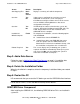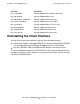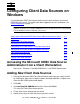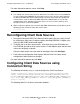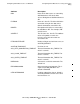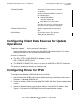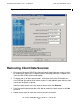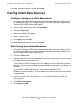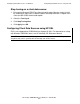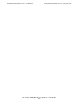ODBC/MX Driver for Windows Manual for SQL/MX Release 3.2.1 (H06.26+, J06.15+)
Table Of Contents
- HP NonStop ODBC/MX Driver for Windows
- Legal Notices
- Contents
- What’s New in This Manual
- About This Manual
- 1 ODBC/MX Client Overview
- 2 Installation of the ODBC/MX Client
- 3 Configuring Client Data Sources on Windows
- Accessing the Microsoft ODBC Data Source Administrator from a Client Workstation
- Adding New Client Data Sources
- Reconfiguring Client Data Sources
- Configuring Client Data Sources using Connection String
- Configuring Client Data Sources for Update Operations
- Configuring Driver for IPV6
- Removing Client Data Sources
- Tracing Client Data Sources
- 4 Module File Caching (MFC)
- 5 ODBC/MX Conformance
- ODBC API Functions
- SQL Conformance Level
- SQL Scalar Functions
- ODBC Data Types
- Unsigned Data Types
- Partial Date/Time Values
- SQL/MP Data Types and ODBC/MX Equivalents
- Microsoft Escape Clauses
- Stored Procedures
- Transactions and Cursor Behavior with Multiple Statements
- Timestamp Values with Fraction
- SQL Interval Insertion Property
- SQL Datetime Retrieval Property
- 6 ODBC/MX Messages
- Glossary
- Index
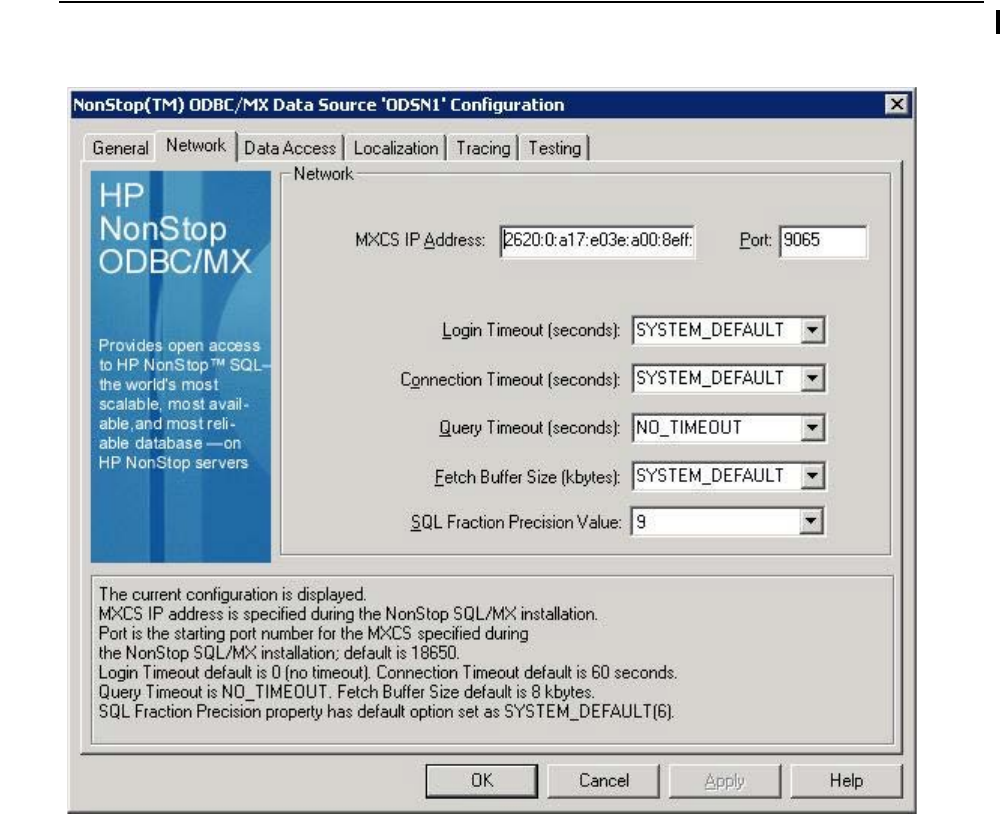
Configuring Client Data Sources on Windows
HP NonStop ODBC/MX Driver for Windows—691126-002
3-5
Removing Client Data Sources
Figure 3-1. ODBC/MX Data Source Configuration
Removing Client Data Sources
1. Bring up the Microsoft ODBC Data Source Administrator. You can usually find this
by selecting the Start menu, Programs option, NonStop ODBCMX 3.2 option, then
select the MS ODBC Administrator option.
2. To display the list of data source names, click either the System DSN tab or the
User DSN tab (the tab on which a data source is listed depends upon how the data
source was originally assigned).
Select the data source name you want to remove then click Remove.
3. From the confirmation dialog box, click Yes to remove the data source or click No
to cancel.
4. Repeat these steps for each data source you want to remove.