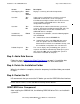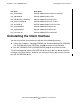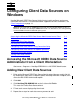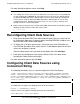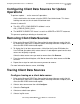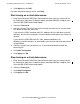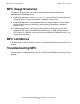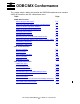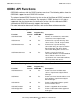ODBC/MX Driver for Windows Manual (SQL/MX 3.x)
Configuring Client Data Sources on Windows
HP NonStop ODBC/MX Driver for Windows—640329-001
3-3
Configuring Client Data Sources for Update
Operations
Configuring Client Data Sources for Update
Operations
To perform “update . . . on the current of” operations:
Set the fetch buffer size to zero using the ODBC Cient Administrator. This forces
fetching one row at a time instead of a buffered fetch.
An error is returned if:
•
The SQL_ATTR_CONCURRENCY attribute is set to
SQL_CONCUR_READ_ONLY
•
The WHERE CURRENT OF clause is used in an UPDATE or DELETE statement.
This prevents updating or deleting an incorrect row.
Removing Client Data Sources
1. Bring up the Microsoft ODBC Data Source Administrator. You can usually find this
by selecting the Start menu, Programs option, NonStop ODBCMX 3.0 option, then
select the MS ODBC Administrator option.
2. To display the list of data source names, click either the System DSN tab or the
User DSN tab (the tab on which a data source is listed depends upon how the data
source was originally assigned).
Select the data source name you want to remove then click Remove.
3. From the confirmation dialog box, click Yes to remove the data source or click No
to cancel.
4. Repeat these steps for each data source you want to remove.
For more information about a screen, click Help.
Tracing Client Data Sources
Configure tracing on a client data source:
1. Bring up the Microsoft ODBC Data Source Administrator. You can usually find this
by selecting the Start menu, Programs option, NonStop ODBCMX 3.0 option, then
select the MS ODBC Administrator option.
2. Select a data source name then click Configure.
3. Select the Tracing tab.
4. Select one or both trace options.
5. Select a log file name.