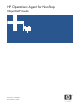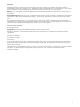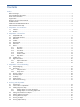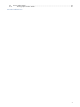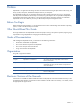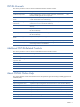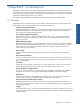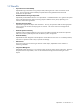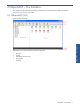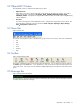OVNM 5.3 - Operations Agent for NonStop ObjectMap Guide
ObjectMAP – The Interface 10
2-2 ObjectMAP Window
The ObjectMAP window is divided into the following two panes:
• Object Class Pane
Object Class is the pane on the left side of the window displaying the object tree structure. The order in
which an object class is displayed is ALL OBJECTS, NODE, TANDEM, SUBSYSTEM, OBJECT CLASS,
THRESHOLD, OBJECT. The objects are displayed in a tree view that lists the various nodes configured along
with the subsystems.
• View Pane
View pane is the right pane in the ObjectMAP window. It displays the system status at various levels. The
object information displayed in the pane includes the Node, Subsystem, ObjectType, Object, Manager,
Status, Last Updated and Reason fields.
2-3 Menu Bar
Figure 2-2 Menu Bar
The first bar at the top of the window is the Menu bar, giving access to various menus. The menus available are:
• File
• Edit
• View
• Tools
• Window
• Help
2-4 Toolbar
Figure 2-3 ObjectMAP Toolbar
The Toolbar is displayed at the top of the window below the Menu bar. You can display or hide it by selecting
the Toolbar option in the View menu. It is a dock-able bar, which means that it can be positioned anywhere you
want on the screen. The various icons are enabled or disabled depending on the selections made in the various
panes.
2-5 Message Bar
Figure 2-4 ObjectMAP Message Bar
The Message bar is placed just above the Status bar and displays the connection status of ObjectMAP with Elink
and MAP command execution messages.