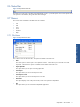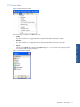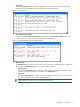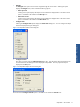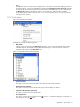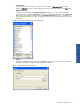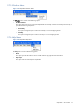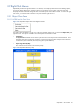OVNM 5.3 - Operations Agent for NonStop ObjectMap Guide
ObjectMAP – The Interface 16
• Lock
The Lock menu option is used to lock the displayed view. This option prevents further adding of objects to
the locked map file. Clicking on the Lock option displays the Lock/Unlock view enter password dialog box.
On entering the password for the particular node and clicking on the OK button, an icon is displayed on
the Message bar indicating that the file is locked. To unlock the view, follow the same procedure.
Passwords are optional when locking the view. If you use a password to lock a view, you must enter the
same password to unlock it.
2-7-4 Tools Menu
Figure 2-15 ObjectMAP Tools Menu
The Tools menu includes the following options:
• Map Objects
Clicking on this option displays the MAP Object dialog box. You can select and add the entire node or
individual objects to be mapped using the MAP Object dialog box. The shortcut for the command is
available on the Toolbar as the Map Objects icon.
Figure 2-16 ObjectMAP MAP Objects Dialog Box
• Synchronize Node
This option is used to synchronize the objects of a particular node with the backend.
• Quick Synchronize All Nodes
This option is used to synchronize all the nodes quickly without adding new objects.
• Synchronize All Nodes (full synchronize)
This option is used to synchronize all the nodes.
• Clear Log Window
This option is used to clear the log files from the Log window. A confirmation dialog box is displayed. To
clear the log, click on the Yes button.