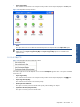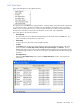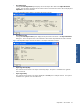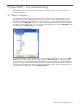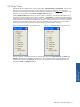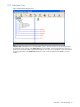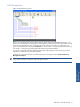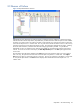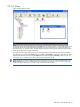OVNM 5.3 - Operations Agent for NonStop ObjectMap Guide
ObjectMAP – The Interface 22
2-9-2 View Pane
Figure 2-25 ObjectMAP View Pane Right-Click Menu
The right-click menu of the View pane is displayed above. Selecting object(s) in the pane and then right clicking
on it can access this menu. The options available in the menu depend on the selection made. Any changes
made to the view impacts ONLY this view – it does not impact the status of an object as maintained on the HP
NonStop Server and it does not impact the view that others will see in their copy of ObjectMAP.
The various options in this menu are as follows:
• Delete Object(s)
This option allows the user to delete the selected object(s) from the objects listed in the View pane. This
option is available in the right-click menu at all levels.
• Acknowledge
Using this option, the object state can be changed to Normal.
• Set State
The Set State option can be used to change the object state as per individual requirements. The various
options available are Critical, Major, Minor, Warning, Normal, Unmanaged, and Unknown. The user-
defined object state will stay in effect until the OVNM backend starts polling again and generates another
set of EMS messages for objects. The state will not change in ObjectMAP until another EMS message gets
generated.
• View Object History
Selecting the View Object History option displays the Object State History window, which displays the
object history.
Figure 2-26 ObjectMAP Object State History