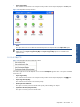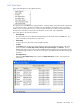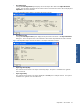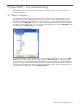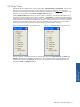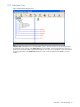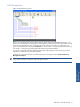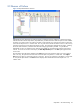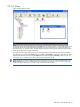OVNM 5.3 - Operations Agent for NonStop ObjectMap Guide
ObjectMAP – The Understanding 24
3 ObjectMAP – The Understanding
ObjectMAP provides a drill down view of Tandem objects in an object map file. This section covers various
concepts of ObjectMAP.
3-1 Object Mapping
The ObjectMAP interface is designed to provide its user with ease-of-operations while adjusting the complex
business views as per specific organizational requirements. In order to view the objects in the Map window,
they need to be added to the object file and in turn to the Map window. You can add the subsystems and their
object types using the MAP Objects dialog box. Only the subsystems added to ObjectMAP using this dialog box
are visible in the ObjectMAP window. You can access the MAP Object dialog box using the Map Objects option
in the Tools menu or the Map Objects icon on the Toolbar.
Figure 3-1 ObjectMAP Map Objects
The user needs to select the Node, subsystem and/or object type listed in this dialog box and click on the MAP
selection button to add the object to the Map window. When the MAP selection button is clicked, a message is
sent to the backend. The backend starts reading the database and sends messages with information about all
the objects. The time it takes to add the objects depends on the number of objects being added to the Map file.
Once the objects are added to the Map, the Message bar displays the message - MAP: Command Executed. To
map all the Nodes simultaneously, click on the Map all Nodes button.