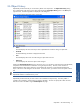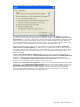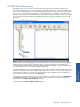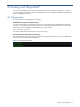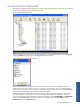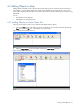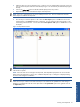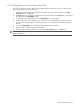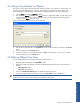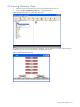OVNM 5.3 - Operations Agent for NonStop ObjectMap Guide
Working with ObjectMAP 38
4-3-2 Adding Objects to an Existing Object File
This option is useful when the user needs to monitor additional objects in the same map view. Follow the steps
below to add objects to an existing object file:
1. Open the object file to which the objects have to be added. This can be done by clicking on the Open
objects file option in the File menu.
2. The Open dialog box is displayed. Select the file to be opened and click on the Open button. The selected
file is displayed in the ObjectMAP window.
3. To add objects to the displayed file, click on the Map Objects icon on the Toolbar.
4. Select the object you want to add to the map. In order to view only selected object types click on the plus
sign next to the subsystem and select individual object types. This will add only the selected object type to
the map.
5. Click on the Add to MAP button to add the selected object(s) to the map window.
6. Repeat the steps to add more objects to the object file.
7. Once the objects have been added, save the file using the Save objects option in the File menu.
NOTE: In order to save the changes made to an object file in a different file, select the option Save objects to a
file from the File menu.