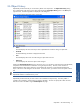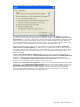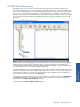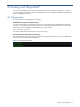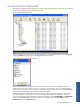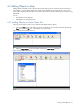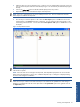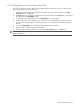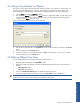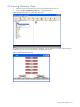OVNM 5.3 - Operations Agent for NonStop ObjectMap Guide
Working with ObjectMAP 39
4-4 Setting Sound Alarms for Objects
This screen is used to set the sound that should be played for an object when it goes into a violation state. You
can select up to seven different sounds, or alarms. These alarms are associated with various objects in the
Object Configuration Client application when adding or modifying thresholds, in the Actions/Alert page.
1. From the Tools menu select the Options command.
2. This displays the Options dialog box. The Alarm tab page is displayed by default. This tab page is used
to configure the Alarm options. Select the alarm that you want to be played when the object goes into
violation using the Alarm drop-down list box.
Figure 4-7 ObjectMAP Options Dialog Box Alarms Tab Page
3. Enter the name of the audio file in the Sound File box or browse and select the sound file using the Browse
button.
4. Test the sound file using the Play/Test button.
5. Once the sound alarm is successfully played click on OK to save the settings. If you want to exit without
saving the settings, click on the Cancel button.
4-5 Deleting Objects from Map
In order to delete objects from an object file, follow the steps given below:
1. Select the object to be deleted in the ObjectMAP window.
2. Right-click the object to be deleted. The option available will depend on the pane in which the object is
selected.
• Object Type Pane: Delete
• View Pane: Delete Object(s)
3. Click on the Delete/Delete Object(s) option to delete the object from the view.
4. To save the changes made to the object file, click on the Save objects option in the File menu.
NOTE: If an object is deleted from the object map file, it is not deleted from the OVNM database. OVNM will
therefore continue to monitor the object although it is deleted from the map file.
Working with ObjectMAP