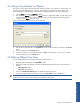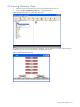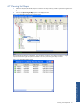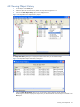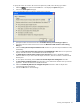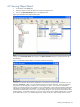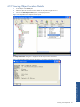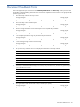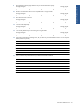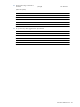OVNM 5.3 - Operations Agent for NonStop ObjectMap Guide
Working with ObjectMAP 43
To specify the number of records to be saved in the object history buffer, follow the steps given below:
1. Select the Options menu option from the Tools menu. This displays the Options dialog box.
2. Click on the Global Options tab page.
Figure 4-14 ObjectMAP Options Dialog Box Global Options Tab Page
3. Specify the number of records to be saved in the Number of history records to keep per object box.
4. Specify the maximum number of items to be saved in the Maximum number of items to save in the log
dialog box.
5. Select the Auto-synchronize objects loaded from a file check box to synchronize objects loaded from a file,
automatically.
6. Select the Auto-synchronize objects when connection is reestablished with a host check box to synchronize
objects, when the connection is re-established with the HP NonStop host.
7. The Mark objects as unknown when connection is lost with a host check box is deselected by default.
Select the check box if you want to mark the objects as unknown, when the connection is lost from the HP
NonStop host.
8. To save objects automatically, select the Auto-save unsaved objects when shutting down check box.
9. The Auto-load last saved file at startup check box allows you to load the last saved file when you start the
application. De-select the check box to disable this feature.
10. Select the Automatically add new from unmapped subsystems check box to add new objects from
unmapped subsystems automatically.
11. Click on the OK button to save the settings.
Working with ObjectMAP