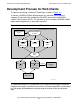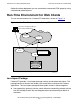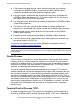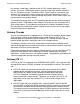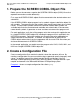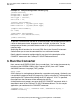Pathway/iTS Web Client Programming Manual (H06.03+, J06.03+)
Table Of Contents
- HP NonStop Pathway/iTS Web Client Programming Manual
- Legal Notices
- Contents
- What's New in This Manual
- About This Manual
- 1 Introduction to Pathway/iTS Web Clients
- 2 How to Compile, Build, and Maintain a Pathway/iTS Web Client
- 1. Prepare the SCREEN COBOL Object File
- 2. Create a Configuration File
- 3. Run the Converter
- 4. Modify Java or SCREEN COBOL Code as Needed
- 5. Run PROFDBM to Set Up the User Profile Database
- 6. Build the Converted Client
- 7. Deploy the Web Client
- 8. Customize the Screens
- 9. Specify the Port Number of the Router Process
- 10. Configure Pathway Servers for User Profiles and User Conversion Routines
- 11. Tune the Application for Performance by Changing the Session-Length Parameter
- 12. Maintain the Client
- 3 Logon Security and User Profiles
- 4 User-Written User Conversion Procedures for Web Clients
- 5 SCREEN COBOL-to-Web Conversion Mappings
- 6 Java Import Package Reference
- 7 Introduction to Pathway/iTS 1.1
- A Client Error Messages
- B SCREEN COBOL Features Not Supported for Web Conversion
- Index
- Content Feedback

How to Compile, Build, and Maintain a Pathway/iTS
Web Client
HP NonStop Pathway/iTS Web Client Programming Manual—520270-003
2-3
3. Run the Converter
To provide a common look and feel for all the web pages, the example provides default
values for background color, foreground color, font type, and font size. For the
background parameter, you could choose a color or a .gif file that contains the
company logo.
Specifying default locations for Java and HTML files in the Convert Environment
section allows you to save the converted files in a well-known location.
Details about the converter configuration file are given in the description of the
CONVERT command in the
Pathway/iTS SCUP Reference Manual
.
3. Run the Converter
Next, convert the SCREEN COBOL files to a web client. You invoke the converter by
bringing up the SCREEN COBOL Utility Program (SCUP) from a HP Tandem
Advanced Command Language (TACL) prompt:
TACL> SCUP
SCUP displays its starting banner followed by a question-mark prompt. Optionally, you
can redirect the output of the SCUP program to a file by using the OUT command or by
specifying the OUT option while invoking the SCUP program. If OUT is specified,
messages from the converter will be redirected to that file.
At the question-mark prompt, you enter the SCUP CONVERT command, which is
described in detail in the
Pathway/iTS SCUP Reference Manual
. For the sample
application, you could enter this CONVERT command:
?CONVERT invy (*(1)), INITPROG LOG1, CONFIGFILE mycfg, &
APPNAME inventory
Example 2-1. Sample Configuration File for mycfg
[Screen Section]
Background = mylogo.gif;
Foreground = Black;
Font Type = Courier;
Font Size = 12;
[Convert Environment]
Java Location = \system.$java.appa;
HTML Location = \system.$html.appa;
[Compile Environment]
OS = NSK;
[Deployment Environment]
Web Root = /usr/webserver/root;
[Limits Section]