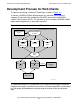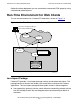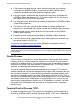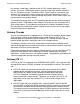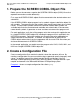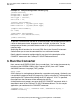Pathway/iTS Web Client Programming Manual (H06.03+, J06.03+)
Table Of Contents
- HP NonStop Pathway/iTS Web Client Programming Manual
- Legal Notices
- Contents
- What's New in This Manual
- About This Manual
- 1 Introduction to Pathway/iTS Web Clients
- 2 How to Compile, Build, and Maintain a Pathway/iTS Web Client
- 1. Prepare the SCREEN COBOL Object File
- 2. Create a Configuration File
- 3. Run the Converter
- 4. Modify Java or SCREEN COBOL Code as Needed
- 5. Run PROFDBM to Set Up the User Profile Database
- 6. Build the Converted Client
- 7. Deploy the Web Client
- 8. Customize the Screens
- 9. Specify the Port Number of the Router Process
- 10. Configure Pathway Servers for User Profiles and User Conversion Routines
- 11. Tune the Application for Performance by Changing the Session-Length Parameter
- 12. Maintain the Client
- 3 Logon Security and User Profiles
- 4 User-Written User Conversion Procedures for Web Clients
- 5 SCREEN COBOL-to-Web Conversion Mappings
- 6 Java Import Package Reference
- 7 Introduction to Pathway/iTS 1.1
- A Client Error Messages
- B SCREEN COBOL Features Not Supported for Web Conversion
- Index
- Content Feedback

How to Compile, Build, and Maintain a Pathway/iTS
Web Client
HP NonStop Pathway/iTS Web Client Programming Manual—520270-003
2-4
4. Modify Java or SCREEN COBOL Code as
Needed
This command converts version 1 of all the program units in the Inventory application
(stored in invy* object files) and generates the equivalent Java source and HTML files.
The converted files are created in the subvolumes specified in the configuration file
mycfg. The look and feel of the generated HTML files are based on the values
specified in the Screen Section of the configuration file.
Because all the program units are already in the INVYCOD program file, the converter
does not generate a warning message. If the converter encounters any error or
warning conditions, messages are displayed on the SCUP terminal (or if the OUT
command or option was specified, written to the specified OUT file).
For the user's convenience, a conversion summary is displayed after each individual
Program Unit is converted and at the end of CONVERT command.
Detailed syntax for the CONVERT command, the CONVERT summary, and message
text, cause, effect, and recovery information for all converter error messages are
provided in the
Pathway/iTS SCUP Reference Manual
.
4. Modify Java or SCREEN COBOL Code as
Needed
When you run the converter, it returns error or warning messages if it finds any
problems or any unsupported SCREEN COBOL statements. In such cases, comments
or error messages may also appear in the resulting Java code. If unsupported
statement error messages are returned, you must do one of these:
•
Analyze the impact of the unsupported statement and replace it with appropriate
Java code.
•
Modify the SCREEN COBOL source code by removing the unsupported SCOBOL
statement and then run the converter again.
For detailed information about the error and warning messages that can be returned by
the converter, see the
Pathway/iTS SCUP Reference Manual
.
Also, if you plan to use the user profile feature described in Section 3, Logon Security
and User Profiles, you must add Java code to the converted code to check the user
profile field in the logon screen and then use the information in the USERPROF user
profile data base to take appropriate action in accordance with the needs of your
application.
5. Run PROFDBM to Set Up the User Profile
Database
If you are using the user profile feature for web clients, you must set up the user profile
database using the user profile database manager utility, PROFDBM. For detailed
instructions, see Contents of the User Profile Database on page 3-2 and Use the
PROFDBM Utility on page 3-5.