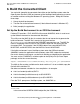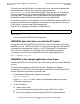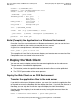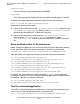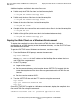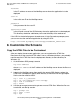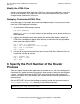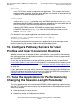Pathway/iTS Web Client Programming Manual (H06.03+, J06.03+)
Table Of Contents
- HP NonStop Pathway/iTS Web Client Programming Manual
- Legal Notices
- Contents
- What's New in This Manual
- About This Manual
- 1 Introduction to Pathway/iTS Web Clients
- 2 How to Compile, Build, and Maintain a Pathway/iTS Web Client
- 1. Prepare the SCREEN COBOL Object File
- 2. Create a Configuration File
- 3. Run the Converter
- 4. Modify Java or SCREEN COBOL Code as Needed
- 5. Run PROFDBM to Set Up the User Profile Database
- 6. Build the Converted Client
- 7. Deploy the Web Client
- 8. Customize the Screens
- 9. Specify the Port Number of the Router Process
- 10. Configure Pathway Servers for User Profiles and User Conversion Routines
- 11. Tune the Application for Performance by Changing the Session-Length Parameter
- 12. Maintain the Client
- 3 Logon Security and User Profiles
- 4 User-Written User Conversion Procedures for Web Clients
- 5 SCREEN COBOL-to-Web Conversion Mappings
- 6 Java Import Package Reference
- 7 Introduction to Pathway/iTS 1.1
- A Client Error Messages
- B SCREEN COBOL Features Not Supported for Web Conversion
- Index
- Content Feedback

How to Compile, Build, and Maintain a Pathway/iTS
Web Client
HP NonStop Pathway/iTS Web Client Programming Manual—520270-003
2-7
Set Up the Build Environment in a Windows
Environment
This utility uses the MAP file that is created at the time of conversion to generate the
build environment. The MAP file is created at the same location
($
volume
.
subvolume
) from which the CONVERT command was run. The MAP file
name is composed of the first four or five SCOBOL object file characters plus the
characters MAP. For example, if the SCOBOL objects are named MYAPPCOD,
MYAPPDIR, and MYAPPSYM, then the MAP file name is MYAPPMAP.
If the build environment is on a Windows NT server, JMAKENV creates two batch files
to move the converted files to the desired environment and copy the Java class and
HTML files to a directory under OSS for deployment.
From the TACL prompt on a NonStop, run JMAKENV as:
file-name
is the name of the SCREEN COBOL object-file.
JMAKENV does this when run with the NT option:
Creates two batch files (JGETFILE and JPUTFILE) in the same location from which
JMAKENV was run. JGETFILE includes FTP commands to move files from the OSS
environment to the Windows NT platform. JPUTFILE includes FTP commands to
move files from a Windows NT environment to the OSS deployment directory.
For example, you would run the JMAKENV file for the sample application as:
TACL> JMAKENV invy NT
JMAKENV in the sample application does these:
Creates the JGETFILE and JPUTFILE files in the same location from which JMAKENV
was run.
To move the generated Java and HTML files from a NonStop to a Windows
environment, run JGETFILE from the Windows environment. To move the JGETFILE
file onto a Windows environment, use these steps:
1. At the Windows DOS prompt, execute the command
ftp
host-address
where
host-address
is the IP address of the NonStop where the Java and
HTML files are generated.
2. At the FTP prompt:
•
Logon to the system.
•
Set the remote directory to the location where JGETFILE is located.
•
Set the local directory to location where JGETFILE is to be transferred.
RUN JMAKENV
file-name
NT