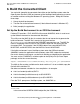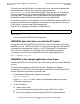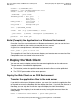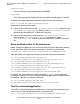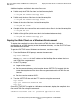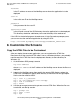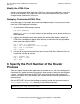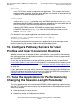Pathway/iTS Web Client Programming Manual (H06.03+, J06.03+)
Table Of Contents
- HP NonStop Pathway/iTS Web Client Programming Manual
- Legal Notices
- Contents
- What's New in This Manual
- About This Manual
- 1 Introduction to Pathway/iTS Web Clients
- 2 How to Compile, Build, and Maintain a Pathway/iTS Web Client
- 1. Prepare the SCREEN COBOL Object File
- 2. Create a Configuration File
- 3. Run the Converter
- 4. Modify Java or SCREEN COBOL Code as Needed
- 5. Run PROFDBM to Set Up the User Profile Database
- 6. Build the Converted Client
- 7. Deploy the Web Client
- 8. Customize the Screens
- 9. Specify the Port Number of the Router Process
- 10. Configure Pathway Servers for User Profiles and User Conversion Routines
- 11. Tune the Application for Performance by Changing the Session-Length Parameter
- 12. Maintain the Client
- 3 Logon Security and User Profiles
- 4 User-Written User Conversion Procedures for Web Clients
- 5 SCREEN COBOL-to-Web Conversion Mappings
- 6 Java Import Package Reference
- 7 Introduction to Pathway/iTS 1.1
- A Client Error Messages
- B SCREEN COBOL Features Not Supported for Web Conversion
- Index
- Content Feedback
How to Compile, Build, and Maintain a Pathway/iTS
Web Client
HP NonStop Pathway/iTS Web Client Programming Manual—520270-003
2-8
Build (Compile) the Application in an OSS
Environment
•
Set the transfer mode to ASCII .
3. Transfer JGETFILE then exit the FTP session using the commands
ftp> ASCII
ftp> get JGETFILE JGETFILE.BAT
ftp> bye
4. When JGETFILE.BAT is copied to the Windows NT environment, copy the
generated Java and HTML files using the command
JGETFILE
host-name
user-ID
password
host-name
is the IP address or name of the NonStop containing the generated Java and
HTML files.
user-ID
is a valid userid on the NonStop server. The userid must have the authority to
read Java and HTML files.
password
is the password for the userid.
This command copies the Java and HTML files to the local directory from where
this batch file was run and automatically assigns the appropriate names to the files.
After all the files have been transferred, build the application.
Build (Compile) the Application in an OSS Environment
The JMAKENV utility you run to set up the build environment generates the make file
that you use to build the converted application code.
To build the converted application, you invoke the make file with this command:
make -f
makefile-name
all
To clean up the build environment (that is, to delete any previously built components),
you invoke the make file with this command:
make -f
makefile-name
clean
For example, you could build the sample application by running the make file from the
OSS environment by using a command sequence such as:
TACL> OSS
% cd /usr/test/inventory
% make -f invymk.mk all
This is an example of a make file generated by JMAKENV:
BUILDHOME = $(APPHOME)\build
CLASSPATH = $(APPHOME);$(CLASSPATH)