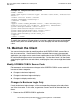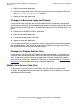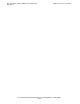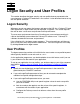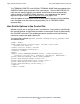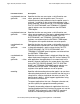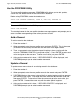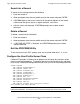Pathway/iTS Web Client Programming Manual (H06.03+, J06.03+)
Table Of Contents
- HP NonStop Pathway/iTS Web Client Programming Manual
- Legal Notices
- Contents
- What's New in This Manual
- About This Manual
- 1 Introduction to Pathway/iTS Web Clients
- 2 How to Compile, Build, and Maintain a Pathway/iTS Web Client
- 1. Prepare the SCREEN COBOL Object File
- 2. Create a Configuration File
- 3. Run the Converter
- 4. Modify Java or SCREEN COBOL Code as Needed
- 5. Run PROFDBM to Set Up the User Profile Database
- 6. Build the Converted Client
- 7. Deploy the Web Client
- 8. Customize the Screens
- 9. Specify the Port Number of the Router Process
- 10. Configure Pathway Servers for User Profiles and User Conversion Routines
- 11. Tune the Application for Performance by Changing the Session-Length Parameter
- 12. Maintain the Client
- 3 Logon Security and User Profiles
- 4 User-Written User Conversion Procedures for Web Clients
- 5 SCREEN COBOL-to-Web Conversion Mappings
- 6 Java Import Package Reference
- 7 Introduction to Pathway/iTS 1.1
- A Client Error Messages
- B SCREEN COBOL Features Not Supported for Web Conversion
- Index
- Content Feedback

HP NonStop Pathway/iTS Web Client Programming Manual—520270-003
3-1
3
Logon Security and User Profiles
This section describes the logon security and user profile features presented to the
user whenever a Pathway/iTS web client is first started. It also describes how to set up
the user profile database.
Logon Security
Whenever an end user opens the browser and goes to the URL for a Pathway/iTS web
client application, a logon screen may be displayed, if required. This screen requires
the user to enter a user name and password and a profile name.
The user name and password must be a Guardian user name and password that is
valid on the NonStop system where the Pathway/iTS software runs. Pathway/iTS
validates the entered user name and password.
If the validation fails, the logon screen reappears. This cycle continues until the user
gives a valid user name and password combination. The user can get out of this loop
by clicking Cancel on the logon screen.
User Profiles
The logon screen also provides a third field for the user to enter a user profile keyword,
which typically identifies a user role such as admin.
As the application programmer, you decide whether to use this feature, and if you use
it, you customize it to the needs of your application.
To set up your application for user profiles, you do these steps as part of the sequence
described in Section 2, How to Compile, Build, and Maintain a Pathway/iTS Web
Client:
•
Specify the userAuthenticate and getProfile parameters in the control file
generated by the CONVERT command.
•
If you set the getProfile parameter to false, you do not need to complete the
additional user profile configuration steps.
•
If you set the getProfile parameter to true, you must:
•
Use the PROFDBM utility to set special-register values for each user profile
you want to define.
•
Add Java code to the applet to use the values of the special registers, in
accordance with the needs of your application.
•
Configure the Pathway server that retrieves values from the user profile
database.