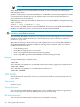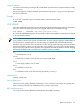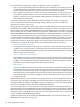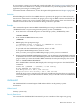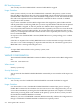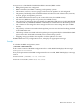RDF System Management Manual for H-Series and J-Series RVUs (RDF 1.9)
Usage Guidelines
Use the STATUS RDF command to determine whether updating is enabled or disabled. If updating
is disabled, the STATUS RDF display specifies the state “Update stopped” and shows no status
information for the updater processes.
When you disable updating with the STOP UPDATE command, the extractor continues to send
all relevant audit from the primary system to the receiver, and the latter stores it in the image
trails. Therefore if you STOP UPDATE, you still have full RDF protection. If your primary system
should fail, you have only to issue the RDF TAKEOVER command and the updaters are restarted
in order to apply all remaining committed transactions stored in the image trails to the backup
database.
When you stop the updaters without the TIMESTAMP option, the backup database is not typically
in a consistent state. This does not mean that the backup database is not out of running
synchronization with the primary database, but it does mean the some transactions may have
been partially applied to the backup database. Stopping the updaters without the TIMESTAMP
option is useful for performing a variety of different operations, such as maintenance tasks or
producing reports based on what is commonly known as BROWSE ACCESS. For related
information, see “Reading the Backup Database (BROWSE versus STABLE Access)” (page 149)
in Chapter 5.
If you want to read the backup database when it is in a fully consistent state with respect to
transaction boundaries, then use the TIMESTAMP option with the STOP UPDATE command.
This stop-update-to-time operation is fully discussed in the section “Access to Backup Databases
with Stable Access” (page 150) in Chapter 5. A stop-update-to-time operation typically includes
an undo pass to back out any updates the updaters may have applied for transactions that did
not commit by the specified timestamp. Any transactions backed out are reapplied when you
issue the next START UPDATE command.
If you issue the STOP UPDATE command without the TIMESTAMP option, the RDFCOM prompt
is not returned until all updaters have stopped. If you include the TIMESTAMP option, then the
RDFCOM prompt is returned immediately since the stoppage is required to be at least 5 minutes
in the future.
See also the discussion on RDF states displayed by the STATUS RDF command in this chapter
as well as in the section "Displaying Current Configuration Parameters and Operating Statistics"
in Chapter 4.
Updaters cannot always respond immediately to a STOP UPDATE command. If an updater has
audit records queued for the disk process, the updater must wait until all of that information is
processed before it can shut down.
If you erroneously set the timestamp too far into the future (for example, 26NOV2009), the only
way to correct this mistake is to enter a STOP RDF command, restart RDF, and reenter the STOP
UPDATE command with the correct timestamp.
If all protected data volumes on the primary system are not up and enabled when the specified
TIMESTAMP is reached, both the stop-update-to-time operation and the RDF product abort. In
such a case, you can restart RDF immediately but you should not reissue the stop-update-to-time
command until all protected data volumes on the primary system are up and enabled.
Examples
To suspend updating activities and stop the updater processes, enter this command:
STOP UPDATE
To suspend updating activities and stop the updaters from processing transactions committed
by 2:30 P.M. or later on January 20, 2004, enter this command:
STOP UPDATE, TIMESTAMP 20JAN2004 14:30
254 Entering RDFCOM Commands