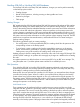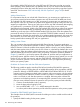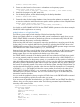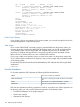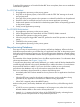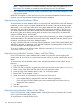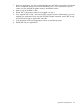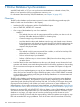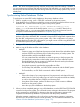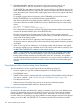RDF System Management Manual for J-series and H-series RVUs (RDF 1.10)
NOTE: Resynchronization is not always necessary, however, after a file-system error in an
RDF process. For example, an updater process reporting an error 122 will restart.
• TMF is deleted and reconfigured, or RDF is reinitialized, after a STOP RDF command is issued
at the primary system.
If RDF fails and reports an event whose recovery text indicates that database resynchronization is
required, you must resynchronize the backup and primary databases.
Resynchronizing Entire Databases Offline
To resynchronize an entire database offline, you must stop TMF, initialize RDF to the TMF shutdown
timestamp, and then copy the complete database from the primary system to the backup system.
Alternatively, in an environment where there are multiple databases and applications, but RDF is
protecting only one of those databases, stopping TMF might not be desirable. In this case, you
can stop the applications associated with the RDF-protected database, copy the database from
the primary system to the backup system (there are several ways of doing this), reinitialize RDF
using the INITTIME option, and start RDF.
If you are unsure about which tables or files might not be synchronized, you need to compare the
questionable tables or files between the primary and backup databases and then, based on that
evaluation, resynchronize some of the database objects.
To purge a NonStop SQL/MP or NonStop SQL/MX database, use the SQLCI/MXCI PURGE utility
and DROP command, as explained in the SQL/MP Installation and Management Guide and the
SQL/MX Installation and Management Guide.
To recopy a database to the backup system, follow the instructions in “Synchronizing the Primary
and Backup Databases” (page 64).
Resynchronizing Individual Volumes, Tables, and Files Offline
If you are sure that only certain database files or tables on a particular volume might not be
synchronized, all you need to do is synchronize the entire volume or just the individual files and/or
tables.
To resynchronize only the affected volume or the individual files/tables on that volume, do the
following:
1. Stop your applications.
2. Either Stop TMF or stop RDF using the Drain option (see discussion on this option in Chapter 5)
3. Make a copy of the tables and files that reside on the particular volume.
4. Move the copy of the database taken in Step 3 to your backup system.
5. Restart TMF, if it was stopped in Step 2.
6. What you need to do next depends on the what you did in Step 2:
• If you stopped TMF, the initialize RDF to the TMF shutdown timestamp
• If you used the STOP RDF, DRAIN option, then reinitialize RDF to the time when you
initiated the Drain operation.
7. Start RDF.
8. Start your applications.
Resynchronizing Individual Tables or Files Offline
If you are sure that only certain database tables or files might not be synchronized, all you need
to do is synchronize those tables or files.
To resynchronize an individual table or file:
156 Maintaining the Databases