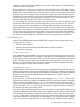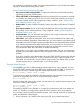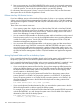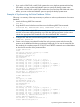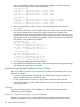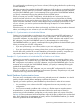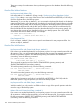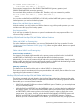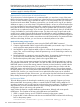RDF System Management Manual for J-series and H-series RVUs (RDF 1.10)
After using a VOLUME command to specify the primary database volume from which you
want to extract the data, load the empty duplicate files:
volume $data0.test
load part0100, $data2.test.part0100, share, sorted
load part0101, $data2.test.part0101, share, sorted
load altf0100, $data2.test.altf0100, share, sorted
load altf0101, $data2.test.altf0101, share, sorted
volume $data1.test
load part0200, $data3.test.part0200, share, sorted, no compact
load part0201, $data3.test.part0201, share, sorted, no compact
load altf0200, $data3.test.altf0200, share, sorted
load altf0201, $data3.test.altf0201, share, sorted
5. After the load operations in step 5 are done, issue the following RDFCOM command:
STOP SYNCH
6. Use FUP DUP commands to move the duplicate files to the backup system. Remember that the
files must be duplicated to the volumes on the backup system that are mapped to the
corresponding volumes where the database resides on the primary system. Assume you issue
the FUP DUP command at the primary system and that the target volumes on the backup system
have the same names as the corresponding database volumes on the primary system ($DATA0
and $DATA1). Issue the following commands:
volume $data2.test
fup dup *,\rdfb.$data0.test.*
fup alter \rdfb.$data0.test.part0100, &
altfile (0, \rdfb.$data0.test.altf0100 )
fup alter \rdfb.$data0.test.part0101, &
altfile (0, \rdfb.$data0.test.altf0101 )
volume $data3.test
fup dup *,\rdfb.$data1.test.*
fup alter \rdfb.$data1.test.part0200, &
altfile (0, \rdfb.$data1.test.altf0200 )
fup alter \rdfb.$data1.test.part0201, &
altfile (0, \rdfb.$data1.test.altf0201 )
7. Turn on the audit attributes for the backup database.
8. Issue the RDFCOM START UPDATE command. When all of the updaters have logged a message
782, the backup synchronization is complete.
Synchronizing Selected Database Portions Online
There are a number of reasons why you might want to synchronize only selected portions of your
database. For example:
• If you have a large database, it might be easier to break the total number of volumes into
subsets, and then synchronize one subset at a time.
• If a file or table has become corrupt, you might want to synchronize just that one file.
• If an individual partition of a file or table has become corrupt, you might want to synchronize
just that one partition.
Overview
To synchronize selected portions of your database, you follow the same steps as those for
synchronizing an entire database.
Example #1 – Staged Synchronization of an Entire Database
Suppose you are synchronizing your entire database by synchronizing selected portions first.
Suppose your database is on ten volumes and you want to synchronize two volumes at a time.
166 Online Database Synchronization